Adding My Food Program to Your Mobile Device Home Screen
My Food Program has both a web app and a mobile app. However, the mobile app does not have all the features that are available in the web app.
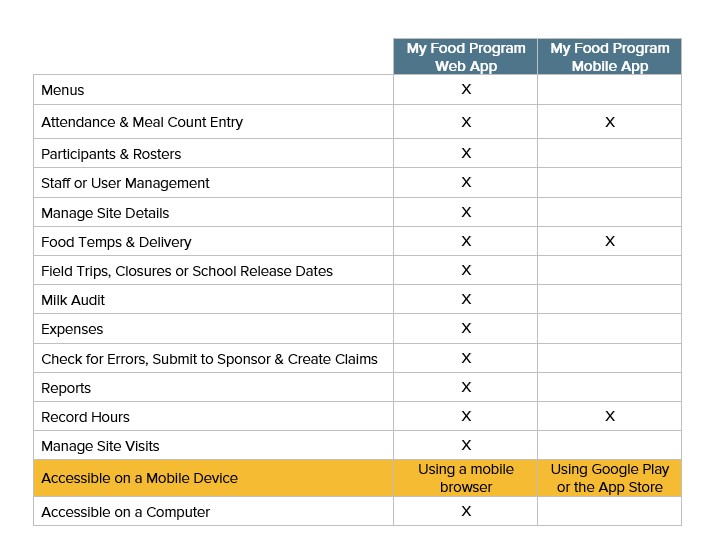
If you want to use your phone or tablet to perform a task that is not available in the mobile app, you can still do that! Instead of going to Google Play or the App Store and using the mobile app, you should access My Food Program using a mobile browser.
Adding My Food Program to your Device Home Screen
- To start, open a mobile browser on a phone or tablet. Examples of mobile browsers are Safari, Chrome or Firefox.
- On your mobile browser, go to www.myfoodprogram.com and click on the three horizontal lines at the top to open the menu.
- From the menu, select Login. This will bring you to the login page for My Food Program.
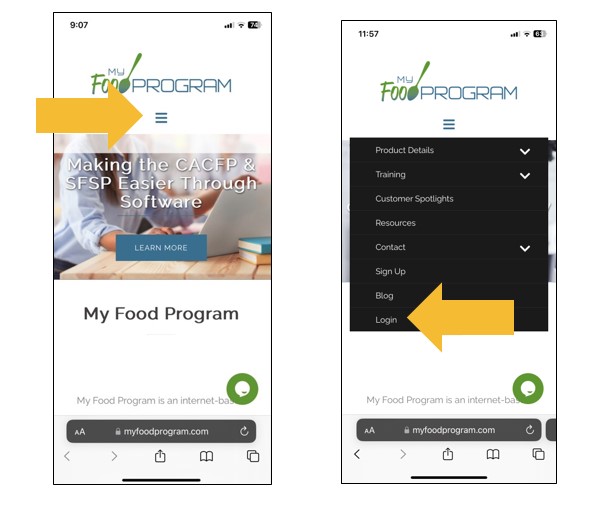
To create a home screen icon on an Apple Device:
- Tap the up arrow
- Tap "Add to Home Screen".
- Confirm the home screen icon by tapping Add.
- On your home screen, you will now see an icon for My Food Program.
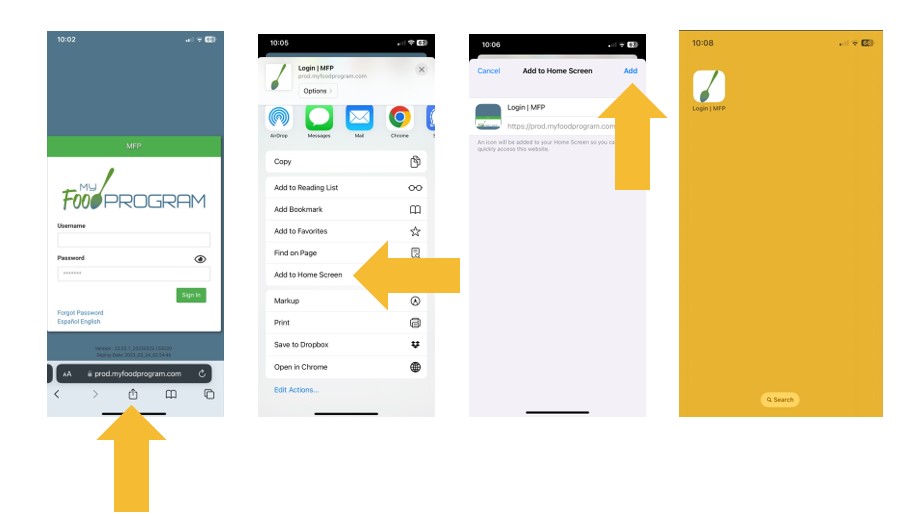
To create a home screen icon on an Android Device:
- Tap the menu icon (three dots in upper right-hand corner)
- Tap "Add to Home Screen".
- Confirm the home screen icon by tapping Add.
- On your home screen, you will now see an icon for My Food Program.
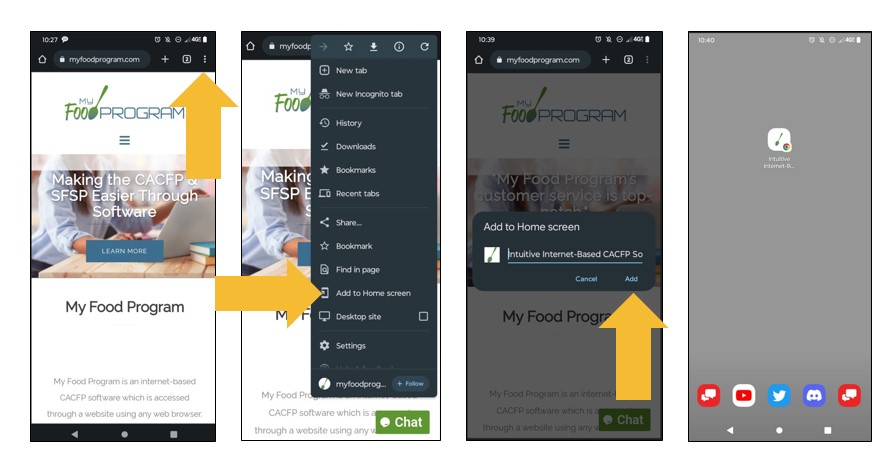
Going forward, you can access the full functions of My Food Program on your mobile device by clicking on the home screen icon on your mobile device.
Video Instructions
