Allergy Alerts on Mobile App
Adding an Allergy in the Web App
The My Food Program mobile app has the ability to alert staff and providers if a participant in a classroom has an allergy.
To prompt the mobile app to alert staff or providers if there is a participant with an allergy:
- Click on Participants & Rosters on the main dashboard. This will take you to the Participant List Page.
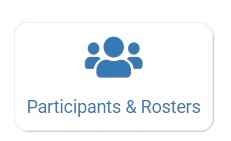
- On the Participant List Page, click the name of the participant for whom you want to add an allergy alert. This will take you to the Participant Page
- On the Participant Page, scroll down to the box that says "Allergies"
- Type the words in the box that you want to appear on the allergy alert
- When you are done, scroll to the bottom of the page and click the green "Save" button
Note: if email alerts for allergies are turned on, the sponsor will receive an email alert that an allergy has been entered.

Allergy Alerts in the Mobile App
Users will see an alert when they first open the page to let them know that a participant on that roster has an allergy.
They will get both
- a pop-up box
- an exclamation mark next to the name of the participant
To view the specific allergy, long press on the participant name (i.e. tap and hold)

The long press will display the text that you typed into the Allergies box on the Participant Page.

Remove Allergy Alert
To remove an allergy alert, simply delete the text in the Allergies box on the Participant Page.
