Banking Setup
My Food Program has the ability to generate an ACH file that you can upload in your bank to generate direct deposits and pay your providers or centers. My Food Program does not transfer the funds; we only provide you the ACH file that you can use with your bank.
Bank setup has three steps:
- (one time) Set up your Banking Passphrase
- (one time) Enter your banking information
- (initial entry + new providers) Enter banking information for your providers or centers
1. Set Up Your Banking Passphrase (one-time)
- Login as a Sponsor Admin User
- Click on "Setup" from the top tabs

- Click on Banking
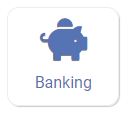
- Create your banking passphrase and also confirm it by re-typing it. We discourage you from using the same password for your main My Food Program login as your banking passphrase.
- Once you have entered and confirmed your passphrase, click "Submit Passphrase"
It is very important that you remember your passphrase. If you forget your banking passphrase, you must re-enter all banking information for both the sponsor and all sites. To comply with financial security requirements, My Food Program staff cannot see your passphrase and it is not stored unencrypted anywhere in our database and therefore we have no way to retrieve or reset your banking passphrase.
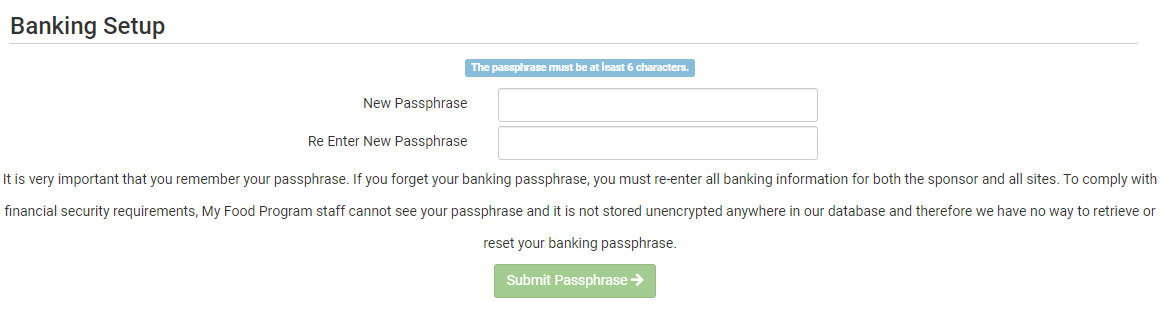
2. Sponsor Banking Setup (one-time)
Login as a Sponsor Admin User
- Click on "Setup" from the top tabs

- Click on Banking
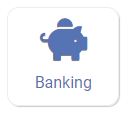
- Enter your banking passphrase
- Click the box for Unlock Sponsor Banking Setup

- Enter the information (all fields required)
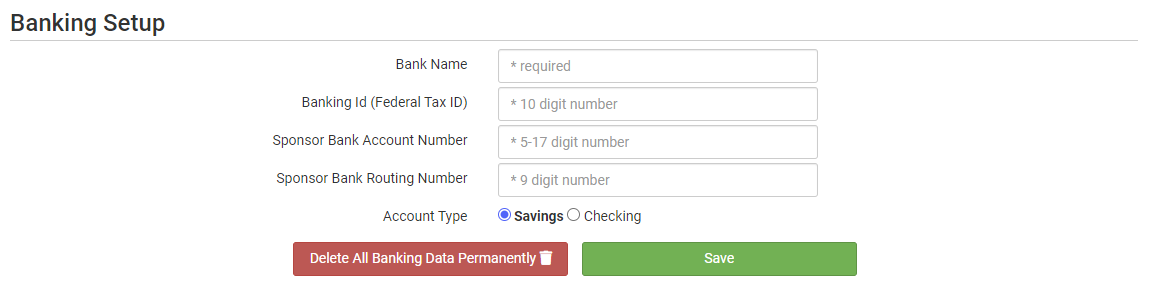
- The Banking Id is usually 1 + your Federal Tax ID
- Click the green Save button
3. Enter Banking Information for Your Providers or Centers (initial entry + any new sites)
- Login as a Sponsor Admin User
- Click on "Setup" from the top tabs

- Click on Banking
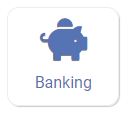
- Enter your banking passphrase
- Click the box for Unlock Site Banking Setup

If you would like to do a bulk upload:
- Click on the button that says "Bulk Upload & Override"
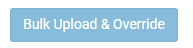
- Select your file with a .csv (comma delimited) extension. Excel files like ".xlsx" will not work
- Be sure it is formatted according to the screen directions. No header rows should be included.

- Click the upload button to complete the upload.

If you want to enter bank information for one provider or center at a time:
- Select a site from the dropdown
- Enter the required fields
- Click "Save"
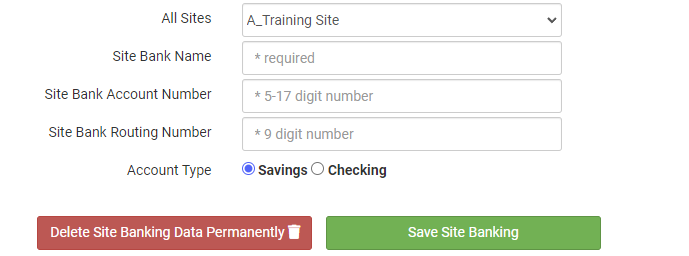
Next Steps
After completing banking setup, you are ready to generate an ACH file! Refer to our Help Center Article on our ACH Generator for instructions.
