Headcount Meal Counts on Full Version

Some sites are only required to enter a headcount at a meal instead of indicating which participants were in attendance at the meal.

Sponsors have the option to "Display all options" for Headcount or just display a truncated version of the headcount screen. Please reference the section that applies to your configuration.
For Sites with All Options Displayed:
- Click on “Meal Count” on the main dashboard.
- Select the date, roster and meal for which you want to take a count.
If you choose "Select" from the roster dropdown, it will clear the roster selections and show all active participants.
Since we don’t know which classroom to associate with the meal count, we will automatically assign one.- Use the up/down arrows or type in the number for the following items:
- Meals Received/Prepared
- Meals Available from Previous Days
- First Meals
- Second Meals Served to Children
- Meals Served to Program Adults
- Meals Served to Non-Program Adults
- Non-reimbursable meals
- Number of additional children requesting a meal
- Click “Save” to record the meal counts.
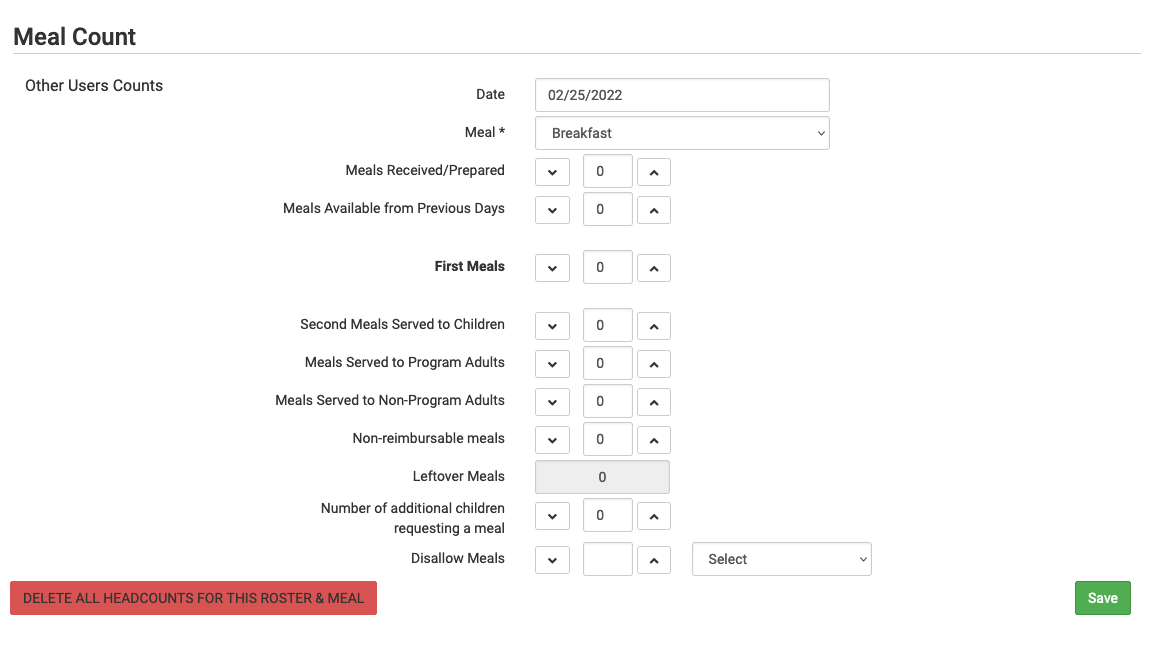
Notes:
- Leftover meals will automatically be calculated based meals received or prepared less those distributed.
- If you want to delete all headcounts, click the red "Delete all headcounts for this roster & meal" button.
- Meal counts from other users will appear on the upper-left corner. Please note that if adding an Attendance Count it will overwrite other user’s data and if adding a Meal Count it will add to other user’s data. If using headcount meal counts, we strongly recommend having only one person assigned to entering meal counts. Multiple users are less of a problem with meal count by name since the system prevents a child from being checked in twice for the same meal. Since headcount meal counts do not associate meal counts with particular children, it can cause confusion if multiple people enter counts.
For Sites Without All Options Displayed
- Click on “Meal Count” on the main dashboard.
- Select the date, roster and meal for which you want to take a count.
If you choose "Select" from the roster dropdown, it will clear the roster selections and show all active participants.
Since we don’t know which classroom to associate with the meal count, we will automatically assign one.- Use the up/down arrows or type in the number of participants for the meal.
- Click “Save” to record the meal counts.
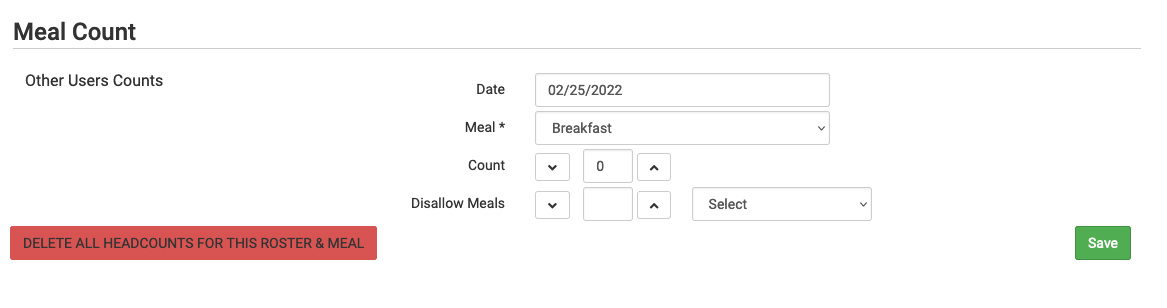
Notes:
- If you want to delete all headcounts, click the red "Delete all headcounts for this roster & meal" button.
- Meal counts from other users will appear on the upper-left corner. Please note that if adding an Attendance Count it will overwrite other user’s data and if adding a Meal Count it will add to other user’s data. If using headcount meal counts, we strongly recommend having only one person assigned to entering meal counts. Multiple users are less of a problem with meal count by name since the system prevents a child from being checked in twice for the same meal. Since headcount meal counts do not associate meal counts with particular children, it can cause confusion if multiple people enter counts.
Menu Buttons
Note: After saving a meal count, two buttons will now appear on the screen that say “Click here to enter menu” and/or "Click here to enter infant menu" for easy navigation to the menu screen (1). From the menu screen, you can click “Edit Meal Count” to get back to the meal count screen (2):

