Meal Counts By Name on the Full Version

Recording meal counts is part of the required recordkeeping for the CACFP. Meal counts by name are used if you will need to run reports that include which participants were at each meal. This is the most common configuration for all site types other than summer food.

- Note: attendance must be taken prior to meal counts.
- Click on “Meal Count” on the main dashboard.

- Select the date and roster for which you would like to take a meal count.
- If you choose "Select" from the roster dropdown, it will clear the roster selections and show all active participants.
Since we don’t know which classroom to associate with the meal count, we will automatically assign one. - Click the button next to the name of each child or adult day care client in attendance at the meal. The button will start out white and when you click, it will turn green.
- If the button is grey, that means that the meal count cannot be taken. If you hover your mouse pointer over the grey box, text will appear that will tell you why the meal count cannot be taken.
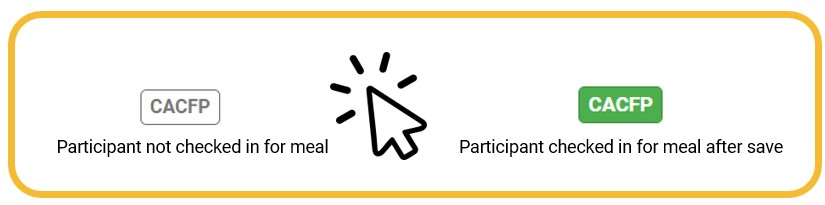
Depending on your site setup, you may see one or more of the following buttons:
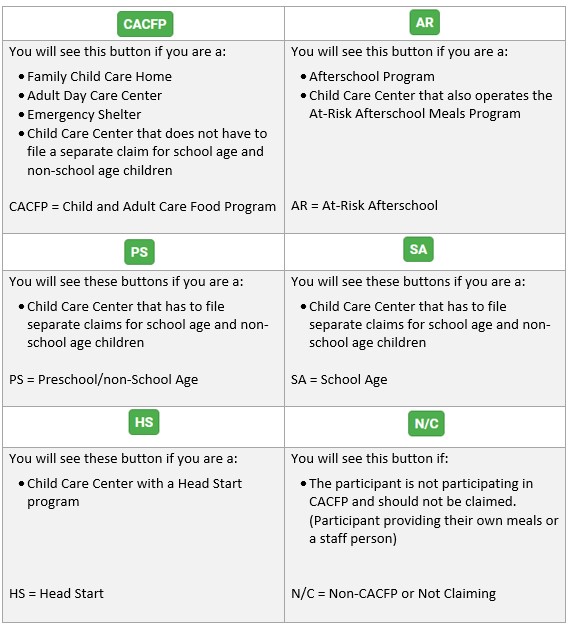
- If no participants appear on the list, check that attendance has been taken first.
- If a participant has no button to click, check the following:
- The Site is authorized for the correct Site Program
- The Meal is authorized for the correct Meal Program
- The participant is authorized for the correct Participant Program
- Click “Save”.
Meal Count Time Restrictions
- When you open the meal count page, the date is defaulted to the current date.
- Sponsor admin users and site managers/directors (if you allow them) can edit meal counts in the past.
- Site staff cannot edit meal counts in the past.
- No user of any permission level can create meal counts in the future.
Meals with Shifts
If your meal operates in shifts, you will see two options by each participant.
- Click the button for each shift at which the participant was present.

Participants in Multiple Programs
If you are a child care center that is also operating an At-Risk Afterschool Meals Program and/or a Head Start Program, you may have participants with more than one meal count button.
In the example below, the first participant is authorized for both the At-Risk Afterschool Meals Program and the standard CACFP program.
- Click the "AR" button to record this meal as eligible for your At-Risk Afterschool Meals program claim.
- Click the "CACFP" button to record this meal as eligible for your standard CACFP program claim.

Participants Already Checked in on Another Roster
A participant cannot be checked in twice for the same meal. So if a participant has already been checked in on another roster, their meal count button will be disabled and the name of the roster will be indicated on the screen as hover text:

Menu Shortcuts
After saving a meal count, two buttons will now appear on the screen that say “Click here to enter menu” and/or "Click here to enter infant menu" for easy navigation to the menu screen (1). From the menu screen, you can click “Edit Meal Count” to get back to the meal count screen (2):

Video Explanation
