Meal Counts by Name and Menus on the Full Version

This method of entry combines entry of child menus, infant menus and meal counts on one screen.

- Click on Meal Count from the main site dashboard

- Select the date and meal type at the top of the page

Child Menu
The first section on the page is for entry of the child menu
- Add at least one food item in each required category
- If it is a snack, you must add at least one food item to two categories
- Click Save Menu
Infant Menu
The second section of the page is for the entry of the infant menu
- Add at least one food item in each required category
- Click Save Infant Menu
Meal Count
- Select the roster from the dropdown. If you choose "Select" from the roster dropdown, it will clear the roster selections and show all active participants.
- Click the button next to the name of each child in attendance at the meal. The button will start out white and when you click, it will turn green.
- Record that the child was there outside of their typical schedule and provide a reason if this is relevant.
- If the button is grey, that means that the meal count cannot be taken. If you hover your mouse pointer over the grey box, text will appear that will tell you why the meal count cannot be taken.
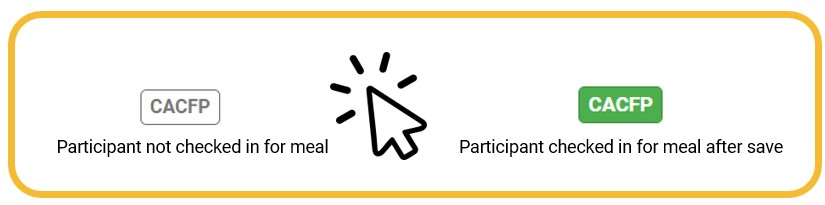
- If a participant has no button to click, check the following:
- The Site is authorized for the correct Site Program
- The Meal is authorized for the correct Meal Program
- The participant is authorized for the correct Participant Program
- Click Save Meal Counts
Meal Shifts
If your meal operates in shifts, you will see two options by each participant.
- Click the button for each shift at which the participant was present.
Meal Count Time Restrictions
- When you open the meal count page, the date is defaulted to the current date.
- Sponsor admin users and site managers/directors (if you allow them) can edit meal counts in the past.
- Site staff cannot edit meal counts in the past.
- No user of any permission level can create meal counts in the future.
