Send a Message

This feature is used to send messages directly to your sites. These can be reminders, requests or updates. The messages will be in a pop-up box the next time that the provider or center logs in. You will get a date/time stamp of when each user acknowledged the message.

To send a message:
- Click on “Message Center” from the main sponsor dashboard.
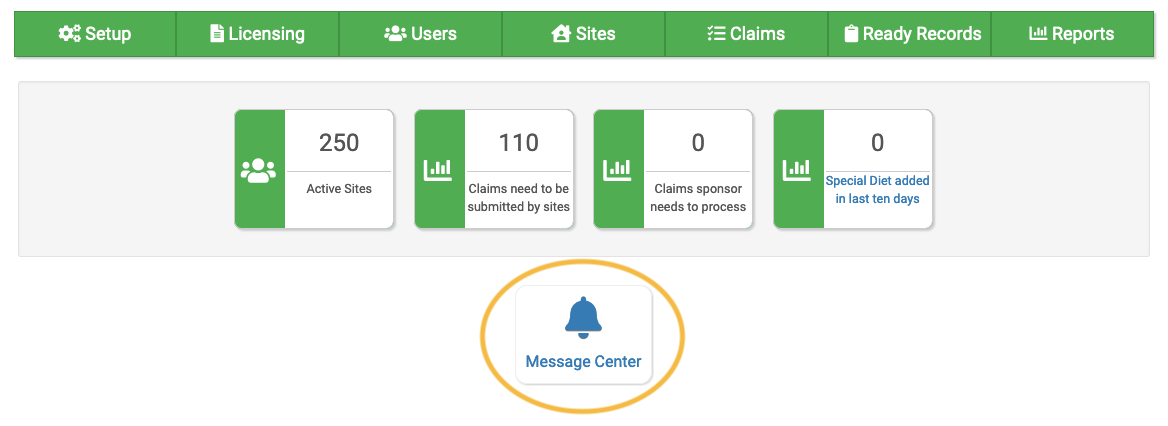
- Click on the “+ Send a Message” button.

- Enter the fields:
- Selected Sites: select the site(s) you would like the message to be sent to.
- Message Date: you can select today or any day in the future to have the message sent.
- Message Summary: This is for sponsor user only and is not viewable by the sites.
- Message to Site: enter your message here.
- Hyperlink (optional)
- Click “Save”.
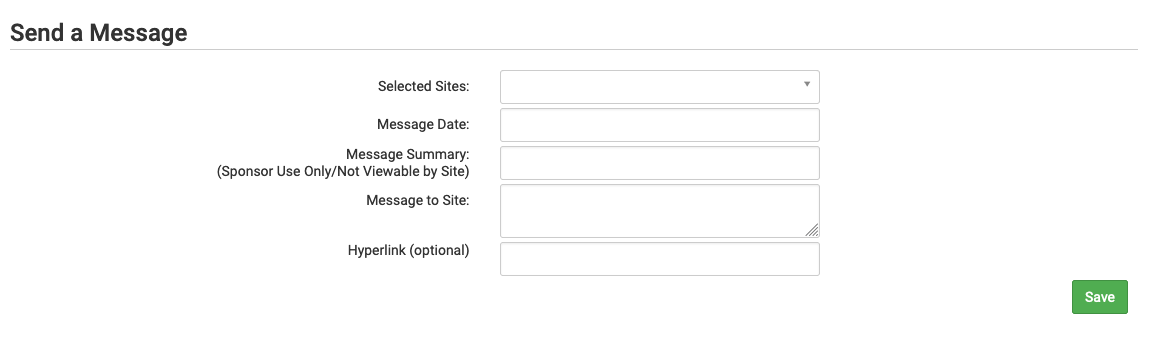
- Once the message has been sent it will appear in the Filter View section below along with the user that created the message.
- You will also be able to see when the message was viewed by the site under the “Read Receipt” column.
