Withdraw Meal Submission
When to Use Withdraw Meal Submission
The claims process has five steps:
- Meal validation (“check for errors”) by the site.
- Review and correction of any errors by the site.
- Submission to sponsor by the site.
- Correction of any errors by the sponsor.
- Claims creation by the sponsor.
When a site completes step #3 by clicking "Submit to Sponsor", they can no longer enter or edit attendance, meal counts or menus.
The "Withdraw Meal Submission" button is used if a provider or center clicks "Submit to Sponsor" in error and the sponsors wants to unlock the month for additional editing. This button is only visible to sponsor admin users. Providers or centers cannot withdraw a meal submission.
Withdrawing a Meal Submission
- Click on Review Claim Errors and Disallow Meals from the main dashboard. This will take you to the Check for Errors page.
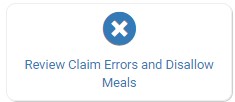
- On the Check for Errors page, scroll to the bottom of the page and click the red "Withdraw Meal Submission" button
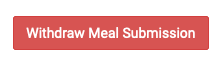
The "Withdraw Meal Submission" button is not visible if there is already a claim. If you have created a claim and need to unlock the month for additional editing, then you will need to roll back the claim instead.
