Complete an Electronic Visit

Sponsors may wish to have the convenience of completing visit forms on a tablet or phone and having the answers populate on the state agency-mandated form.
Forms are automatically uploaded into My Food Program so that providers or centers can view them any time. We can also configure emails to be sent to providers, centers, and sponsor staff with the forms attached.

To add a new review visit:
- Click on "Visits" on the main site dashboard. This will bring you to a list of recorded visits.
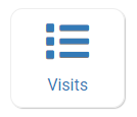
- Click the blue "Add Visit" button in the upper-right corner.
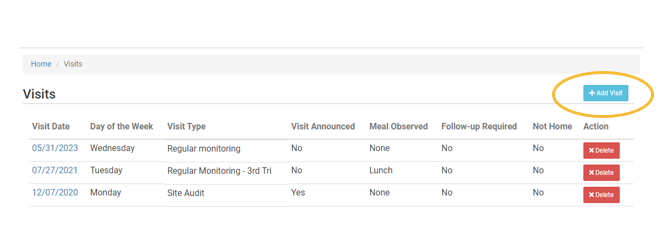
| Field | Options | Notes |
|---|---|---|
| Manual/Electronic (required) | Manual or Electronic | Select "Electronic" |
| Visit Date (required) | Date picker | |
| Visit Type (required) | 28-day follow up Regular Monitoring Regular Monitoring - 1st Tri Regular Monitoring - 2nd Tri Regular Monitoring - 3rd Tri Weekend Visit CAP follow-up Other Site audit Desk Audit Preoperational/Intro Visit At-Risk Afterschool Meals ProgramVirtual Review | |
| Electronic Forms | Varies by Sponsor | Contact My Food Program if you need a form added! |
| Visit Announced | Checkbox | Defaults to unannounced |
| Meal Observed | None Early Snack Breakfast AM Snack Lunch PM Snack Supper Evening Snack | |
| Follow-Up Required | Checkbox | Defaults to unchecked |
| Not Home | Checkbox | Defaults to unchecked |
| Meal Attendance Count | Text Box | Enter the total number of children observed at the meal or snack. Note: Entering a meal attendance count will prevent the site from being able to enter any additional meal counts. In addition, if the meal attendance count entered by the site is more than the meal attendance count entered by the monitor, meals will be disallowed. This should be the total meal counts across all rosters. |
| Menu Food Items | Only displayed if a menu is entered Select Yes or No | The system will pull the recorded infant and non-infant menus for the selected meal onto the screen and the reviewer can certify if the menus match or do not match. Note: If you click “yes” or “no” below, the system will lock down menu editing for this meal. If you click “No”, then the meal will be disallowed with reason: Menu food items differ from those recorded by the field monitor at the time of the visit. |
| Comments | Text Box | |
| Next Visit Due | Date Picker | This date will be pre-filled with a date four months from the date of the current visit, but sponsors may wish to push that date further in the future (if doing review averaging) or sooner (if doing a corrective action follow-up). |
| Reminders For Next Visit | Text Box | |
| Start Date | Date Displayed | This is the original start date. |
| Licensing | Details Displayed | Lists the following information: License Number, Effective Dates, Authority, License Type and License Capacity. |
| Participants Observed | Checkbox | List of all active participants with an option to mark them as "expected" or “observed” during the visit. There is also the option to Select All for participants "observed". |
Attachments
In this section you can upload attachments such as photos of the meal service, food managers certificates, facility licenses, or menus. You can determine if the attachment is visible to the provider or center or not. This feature may be useful for documenting unsuccessful visits or major compliance issues.
Disallows from Visit
You are able to disallow a larger number of meals right from this page. Fill out the following information:
- Start Date: enter date that you want to begin the disallow.
- Start Meal: choose meal type from drop-down that you want to begin the disallow.
- End Date: enter date that the provider can resume claiming.
- End Meal: choose meal type from drop-down that the provider can resume claiming.
- Reason: select reason from drop-down.
- Infants: check if this is an infant.
- Non-Infants: check if this is not an infant.
- Action: click Save when you are done.
Note that providers or centers cannot delete disallows created by sponsors. If additional meal counts are added after the block is in place because of a visit, those meals will be automatically disallowed.

You can add staff training information directly on this page. Fill out the following details:
- Site Staff: select the appropriate staff member.
- Training Date: add the date of training.
- Expiration Date: add the expiration date.
- Training Type: select the training type:
- Civil Rights Training
- Other
- Description: optional description for more details.
- Training Hours: add number of hours.
- Upload Training: file limit is 10MB.
Note: You will not see your training entries after saving. Refer to the site staff page to view a complete training list.

Click "Save" in order to display the
link to the electronic review form.
- Click the blue “Open Electronic Form button” and complete the form.
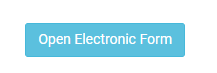
Once you have completed the form you will return to this page to view the completed form. See our Help Center article for more information.
