Create New Saved Menu for Infants
Saved menus reduce the amount of time it takes to plan and record the food items that you are going to use to satisfy each meal pattern group. There are two ways to create a saved menu.
Method #1 to Create a New Saved Menu for Infants:
- Click on “Menu” from the main dashboard.
- Click on “Saved Menus”.
- Click on the blue “Add Infant Menu” button on the upper-right corner.
- Complete the fields for:
- Name: this is a required field and will be the name that will appear in the drop-down when you plan your daily menus. You may name it with a list of the food items, for example “Formula Peaches Infant Cereal” or with the information from a cycle menu plan, for example “Monday Lunch Week 1”.
- Meal Pattern: this is a required field. Select whether you are planning a breakfast, snack or lunch/supper.
- Enter the food items for your saved menu using favorite foods and/or the food search function.
- Click “Save”.
- Your new Saved Menu now appears as a choice when completing a daily menu.
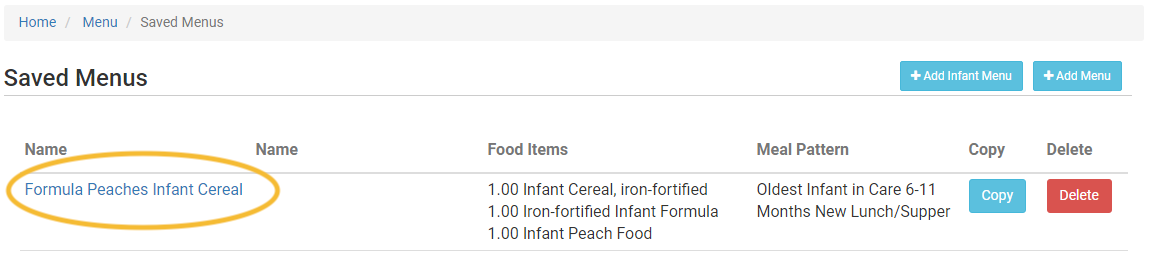
Method #2 to Create a New Saved Menu for Infants:
- Click on “Menu” from the main dashboard.
- Click on the date and meal type that you want to plan, for example, lunch on July 27.
- Click on the blue “Edit Infant Menu” button.
- Complete the steps to plan a menu by adding required food items using favorite foods and/or the food item search function.
- Click “Save” to return to the Meal Details screen.
- Click the blue “Create Saved Menu” button underneath the Menu.
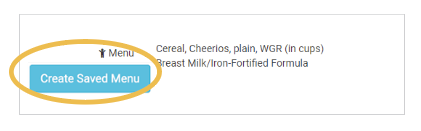
- Make any edits and click “Save”.
- Your new Saved Infant Menu now appears as a choice when completing a daily menu.
