Create Saved Menus from a Planned Menu
Create a New Saved Menu from a Planned Menu:
- Click on “Menu” from the main dashboard.
- Click on “Saved Menus”.
- Click on the blue “Add Menu” button on the upper-right corner.
- Complete the fields for:
- Name: this is a required field and will be the name that will appear in the drop-down when you plan your daily menus. You may name it with just an entrée, for example “Baked Chicken Lunch”, or with a list of the food items, for example “Yogurt and Crackers” or with the information from a cycle menu plan, for example “Monday Breakfast Week 1”.
- Description: the description is what will appear on the printed version of your menu. If you do not enter any text in the “Description” box, then the names of the food items will appear on the printed version of your menu. If you plan to print and post your menu, it would be best to complete the description.
- Meal Pattern: this is a required field. Select whether you are planning a breakfast, snack or lunch/supper so that the correct meal pattern appears during menu planning.
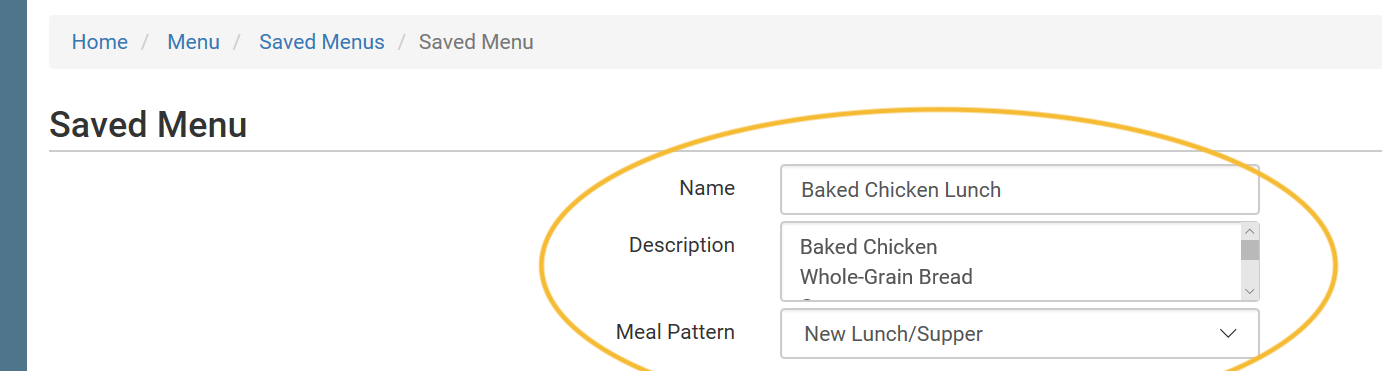
- Enter the food items for your saved menu using favorite foods and/or the food search function.
- Click “Save”.
- Your new Saved Menu now appears as a choice when completing a daily menu.

