Daily Attendance on the Full Version
To take attendance using the web app:
- Click on the “Attendance” button on the main dashboard.

- Select the Date (note that you cannot take attendance for future dates).
- (Optional) Select the Roster for which you want to take attendance.
- Click the box next to the name of each participant in attendance.
- (Optional) Record a reason that a child was not in attendance (you can find this information on the Absence Reason Report).

When you are done, you have two options:
- If your next task is to enter meal counts, then click the button on the bottom left of the screen that says "Save and Go To Meal Count"
- If you want to save the attendance and stay on this screen, then click the button on the bottom right of the screen that says "Save"
Notes to Sponsor
At the top of the attendance page, you have the option to send a note to your sponsor. When you do this, your sponsor will receive an email with your note if the sponsor has turned on email alerts. Otherwise, they can run the Daily Notes Export file to read the daily notes.
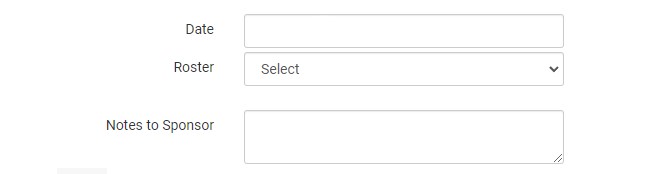
Meal Outside of Schedule
If your sponsor has this feature turned on, you may see a box that allows you to indicate that a participant is eating a meal that isn't on their typical schedule.
Some examples of when you would use this feature:
- it is a school release day and there is a school-age child present for a lunch when they normally eat that meal at school
- a child normally attends Monday, Wednesday, Friday but attends on a Tuesday because of a change in a parent's work schedule
To record a day when a child is eating meals outside of their normal schedule:
- Click the box in the column "Meal Outside of Normal Schedule"
- Provide a reason
- Click "Save"

Video Explanation
