In/Out Times on the Full Version
Summary
- Click on Attendance from the main dashboard.
- (optional) Select the date and roster.
- Enter the time in or time out by
- Using the time picker,
- Typing the time,
- Using the "now" button or
- Clicking "Use Typical Times".
- Click "Save & Go to Meal Count" or "Save".
Details
To take attendance using the web app:
- Click on the “Attendance” button on the main dashboard.

- Select the Date (note that you cannot take attendance for future dates).
- (Optional) Select the Roster for which you want to take attendance.
- Time Entry: You have several options to record a Time In or Time Out depending on your sponsor's configurations
- Use the time-picker and select the hour and minute.
- Click the button that says “Now” to auto-fill the current time.
- Type a time in the box. Required format is hh:mm am or pm
- If your sponsor has enabled this feature, you may also have a “Use Typical Times” button. Clicking this button will pre-fill the arrival or departure time from the enrollment form participant schedule.
- Click “Done” to save the time.
- (Optional) Record a reason that a child was not in attendance (you can find this information on the Reason for Absence Report).
- Click “Save”.

Notes to Sponsor
At the top of the attendance page, you have the option to send a note to your sponsor. When you do this, your sponsor will receive an email with your note if the sponsor has turned on email alerts. Otherwise, they can run the Daily Notes Export file to read the daily notes
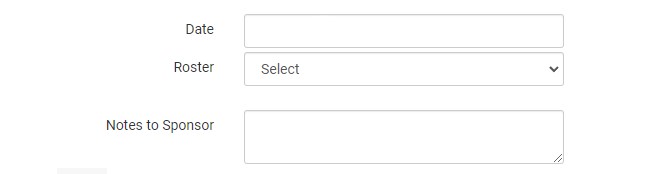
Participants Currently Checked In
The system will keep track of the number of children or adult day care clients that are currently in the facility in the box at the top of the screen that says "Participants currently checked in:".
- This feature is only accurate for the current date
- It displays the number of children with a Time In and no Time Out (in other words, children that have arrived but have not departed yet).
Current Total
At the bottom of the screen, they system will display how many participants were checked in for attendance that day.
Meal Outside of Normal Schedule
If your sponsor has this feature turned on, you may see a box that allows you to indicate that a participant is eating a meal that isn't on their typical schedule.
Some examples of when you would use this feature:
- it is a school release day and there is a school-age child present for a lunch when they normally eat that meal at school
- a child normally attends Monday, Wednesday, Friday but attends on a Tuesday because of a change in a parent's work schedule
To record a day when a child is eating meals outside of their normal schedule:
- Click the box in the column "Meal Outside of Normal Schedule"
- Provide a reason
- Click "Save"

Multiple Arrival and Departure Times
If a child arrives and departs more than once in a day (for example, a child attends the center before school and then again after school)
- Click the blue plus sign on the far right.
- Enter another set of arrival and departure times.
- Click "Save".

Video Explanation
Video Explanation in Spanish
