Meal Orders Using Mobile App
Setup & Notes
- Sponsors must authorize meal orders to be entered via in the mobile app in order for the Meal Orders option to appear on the main mobile app selection screen.
- Users can only create a meal order for a date in the future (with a limit of one week).
- Site users cannot delete meal orders once they are set to the sponsor. Only sponsor users can do that and they must do that on the web app.
To Create A Meal Order
- From the main mobile app menu, tap on the “Meal Order” button.
- The date defaults to the following day. Tap on the date if you would like to change to a different date.
- Select the meal type for which you are entering a meal order
- Enter the quantity of meals each appropriate USDA age range and meal category.
- Click “Submit” to save this to the meal order as a draft.
- Click “Send to Sponsor” to finalize the meal order.
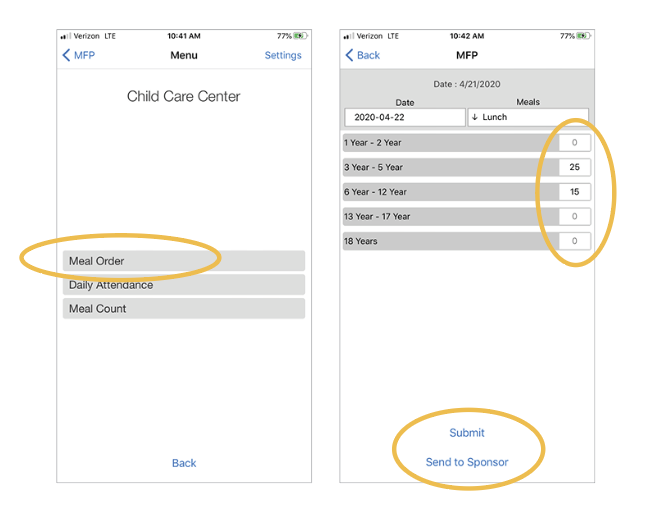
- Site level users cannot edit a meal order once they have tapped Send to Sponsor
- Sponsor users can reset meal orders using the web app if necessary
- Site level users cannot submit duplicate meal orders - i.e. multiple orders for the same date, meal type and age range.
Video Explanation
