Milk Audit for Multiple Sites
Milk audits are a tool to determine if a site has purchased enough milk.
- There are two methods for us to determine how much milk was used
- From attendance (the minimum portion size for each age range based on meal attendance)
- From food production records
- There are two methods for use to identify a shortage:
- Monthly comparison: was enough milk purchased for the month overall?
- Daily comparison: based on when milk was purchased, was there ever a meal or snack where the center ran out of milk?
We also have the option to conduct a milk audit for substitute milk for children with special dietary needs. Sponsors have the option to require a milk audit and also have the option to adjust the claim to account for a milk shortage.
The instructions below are for creating milk audits for multiple sites and can only be done by sponsor users. Milk audits can also be done for a center individually by either center staff or sponsor staff.
To Create a Milk Audit for Multiple Sites
- Login as a sponsor admin user
- Click on the Claims tab at the top of the screen
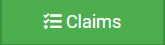
- Click on the button for Milk Audit
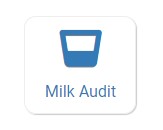
- Select the month/year for the milk audits
- Select a calculation type:
- Calculated From Attendance OR
- Food Production amounts
- Audit Type
- By Day OR
- By Month
- Click the green "Load" button
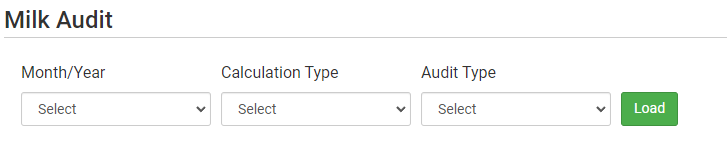
On the screen, you will see five columns:
| Site | Disallows | Monthly Surplus/Deficit | Create or Refresh Milk Audit | Finalize Milk Audit |
| This is a list of site names | Blank = no milk audit has been created. Red exclamation = there was a milk shortage. Green check = there was NOT a milk shortage | This will list a milk shortage with a negative number and a milk surplus with a positive number | Check the box here to create a milk audit or refresh the milk audit with the most recent menu, meal attendance and food production data | Check the box here to finalized a milk audit (a necessary step before creating a claim) |
To create a new milk audit or refresh the milk audit data based on menus, meal attendance and/or food production:
- Select the site(s) under the column Create or Refresh Milk Audit
- Scroll to the bottom of the page and click the green button that says "Create Refresh Tasks"
To finalize a milk audit in order to create a claim:
- Select the site(s) under the column Finalize Milk Audit
- Scroll to the bottom of the page and click the green button that says "Create Finalize Tasks"
