Add a Single Day Closure/Holiday/Field Trip
To record a closure, holiday or field trip:
Click on "Field Trips, Closure or School Release Days" on the main dashboard. This will take you to the Closures page.
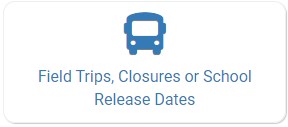
- On the Closures page, click the blue “Add Single Day” button in the upper-right corner.
Reason Off Site
The Reason Off Site is the first field. It is a dropdown menu and you can select from field trip, closure, holiday or other/not claiming. A field trip is treated differently from a closure or holiday.
- Recording a Field Trip
- will not prevent you from entering meal counts,
- does not automatically disallow meals that we recorded before the field trip entry was made,
- does not add a red X to the menu calendar, and
- alerts your sponsor that you will be away during meal service so that they do not attempt to do a review visit.
- Recording a Closure or a Holiday or Other/Not Claiming*
- will prevent you from entering meal counts with the on-screen message "Site closure for this day and meal",
- automatically disallows meals that are recorded before the closure or holiday entry was made with the reason "Meals/Snacks claimed outside of the operating days",
- adds a red X to the menu calendar, and
- alerts your sponsor that you will be away during meal service so that they do not attempt to do a review visit.
- *used for providers or centers who are not claiming the meal. For example, if a provider or center is serving a non-creditable meal or does not have any children in attendance for the meal service.
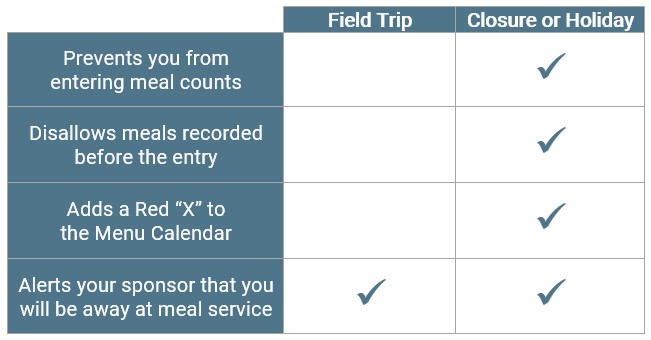
Additional Fields
Complete the rest of the closure, holiday or field trip fields:
- Date Off Site (required)
- Meals not served at site (required)
- Upload Form (optional)
- Notes (optional)
When you have completed all the fields, click the green "Save" button. You will be alerted if you try to enter a date that is already marked as a school release day.
After you click "Save", you will return to the Closures page. If you would like to see field trips, closures, holiday, school release days or summer vacation days entered in the past, be sure to click the button that says, "Show Prior Days' in the upper-left corner.
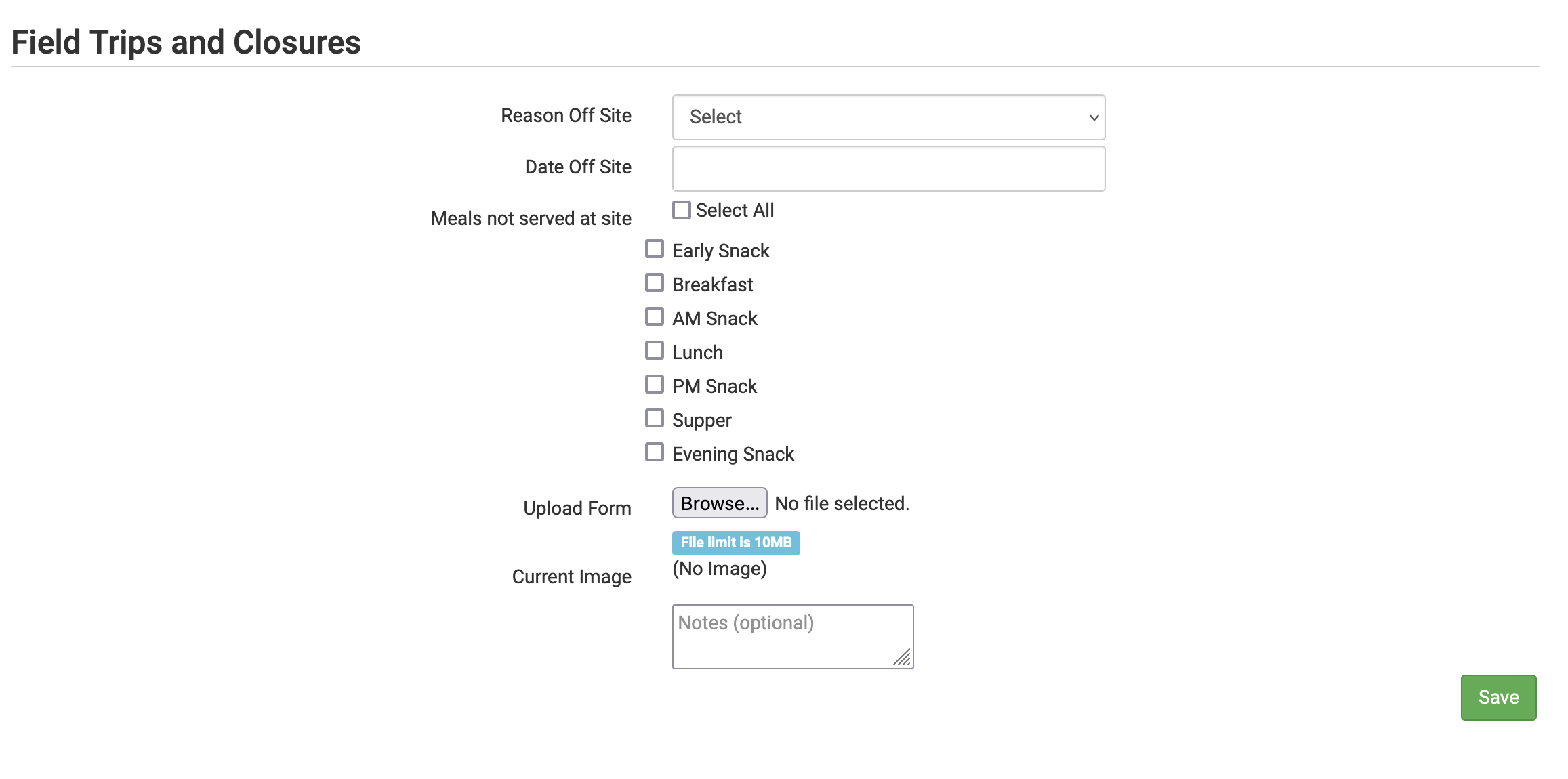
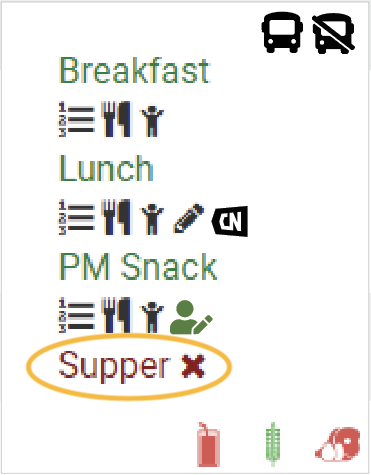
Video Explanation
