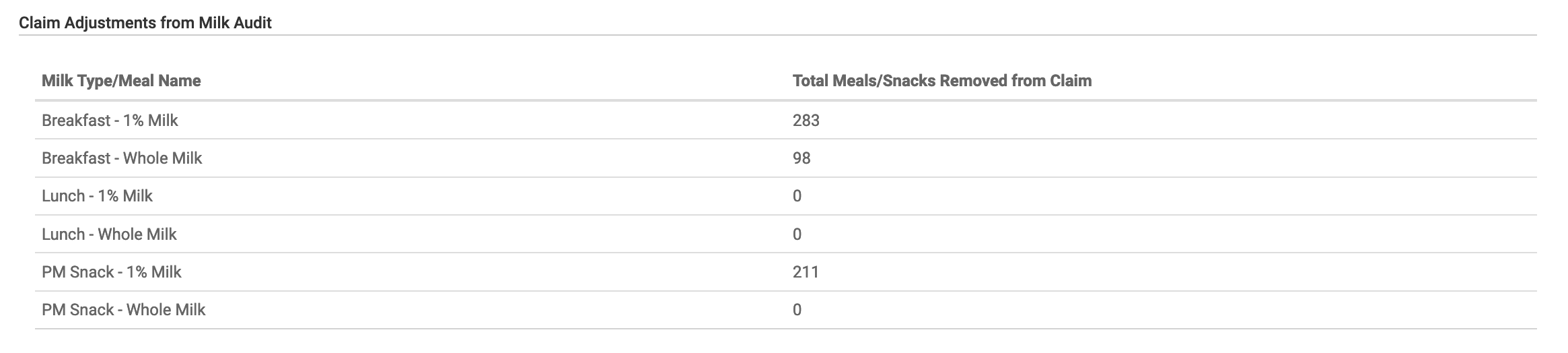Create a Substitute Milk Audit
Summary
Substitute Milk Audits compare the amount of fluid milk substitute purchased to the amount needed. Meals will be disallowed if the sponsor has configured milk audits to disallow meals when there is a shortage. Create a Substitute Milk Audit by clicking on Milk Audit from the main dashboard, selecting the month/year and then "create milk audit". Finalize the milk audit before the claim is created if that is required.
Detailed Explanation
A Substitute Milk Audit is designed to ensure that the center is purchasing enough fluid milk substitute to serve all children with special dietary needs or parent preference for a fluid milk substitute.
Milk audits for regular fluid milk can be based on meal attendance or by food production records and when disallowance occur, are done based on several methods.
Milk audits for fluid milk substitutes are linked to participants that are marked as drinking a fluid milk substitute and are NOT marked as providing their own.
Before you create a substitute milk audit, make sure:
- Each participant drinking fluid milk substitute has a special diet entered into the system in which the appropriate boxes are checked for "served milk substitute" and "parent provides milk substitute"
| Checkbox | If Box is Checked, is Participant is Included in Regular Milk Audit Calculations? | If Box is Checked, is Participant is Included in Substitute Milk Audit Calculations? |
|---|---|---|
| Served Milk Substitute | No | Yes |
| Parent Provides Milk Substitute | No | Yes |
2. Fluid milk substitute is added to each meal or snack.
To create a substitute milk audit:
- Click on “Milk Audit” on the main dashboard.
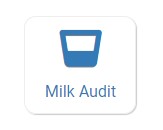
- Select the following:
- Month/Year (required): the date for the audit.
- Calculation Type (required):
- Calculated from Attendance: this will take the minimum portion size for milk for each participant age range and calculate how much milk you should have been purchased.
- Food Production Amounts: this will take the usage amounts right from your food production records. Ensure that you have entered a food production record for each of the meals with milk so you have accurate amounts.
- Audit Type (required): Select Fluid Milk Substitute: this is for assessments of fluid milk substitutes by participant
- Click “Create Milk Audit” button.
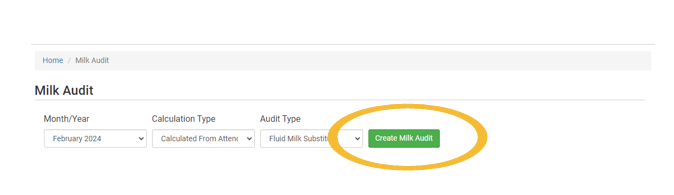
Milk Available
The amount of milk available can come from three places.
Option #1 to Increase the Milk Available: Carryover
At the top of the page, you will see the option to bring forward your milk inventory from last month. To do this, click the button "Copy closing balance from prior month to opening balance"

Entries added by copying the closing balance from prior month will be marked with Reason "Opening Balance"

Option #2 to Increase the Milk Available: Expense Entry
The milk audit will display milk purchases entered in our expense module. Those entries have the Description field from the expense feature as the Reason and a dollar sign symbol next to them.

Option #3 to Increase the Milk Available: Manual Increase
If you need to add milk purchases that were not entered into the My Food Program expenses section, you can do that by creating a Manual Increase. To manually increase the amount of milk available, scroll to the bottom of the milk audit page to the section titled "Manual Increase" and make the following selections:
- Reason: select from Opening Balance, Parent-Provided, Purchased or Reused from Share Table.
- Fluid Milk Type
- Amount and Units
- Click the blue "Save" button to the right of the manual increase line

Milk increases that were added using the Manual Increase will have a checkbox next to them.

Milk Usage
For substitute milk audits, milk usage will come from the meals/snacks at which all the following take place:
- Fluid milk substitute is on the menu
- A participant drinking fluid milk substitute attended the meal and
- The participant drinking fluid milk substitute is not providing their own milk.
You will see a list of those participants, and the amount of milk they drank, at the top of the screen.
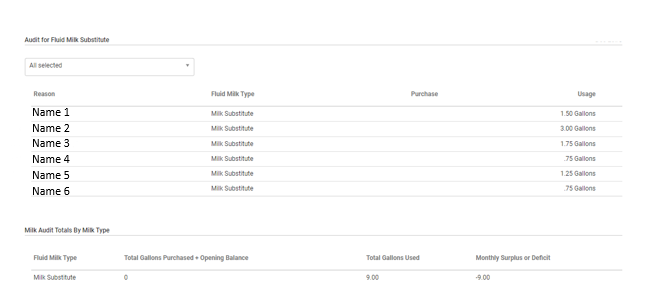
After a claim is created, if any meals were disallowed as a result of a milk shortage, a summary table will be displayed summarizing the disallows. Those disallows will also be displayed on the Disallowed Meals Report.