Food Temps & Delivery Using Full Version

This feature is available for any sites that need to record food temperatures as part of their CACFP or SFSP recordkeeping.

Before a site can enter a food temperature, the sponsor needs to turn enable food temperatures for the site. When food temperatures are enabled, an option appears on the main dashboard called "Food Temps & Delivery.
Recording Food Temperatures and Delivery Information
- Click on Food Temps & Delivery on the main dashboard. This will take you to the food temperature calendar.
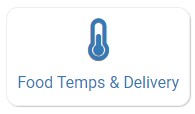
- On the food temperature calendar, dates with at least one food temperature entered will be green. Those without any food temperatures entered will be red.
- Select the meal and date from the food temperature calendar. This will take you to the food temperature entry screen.
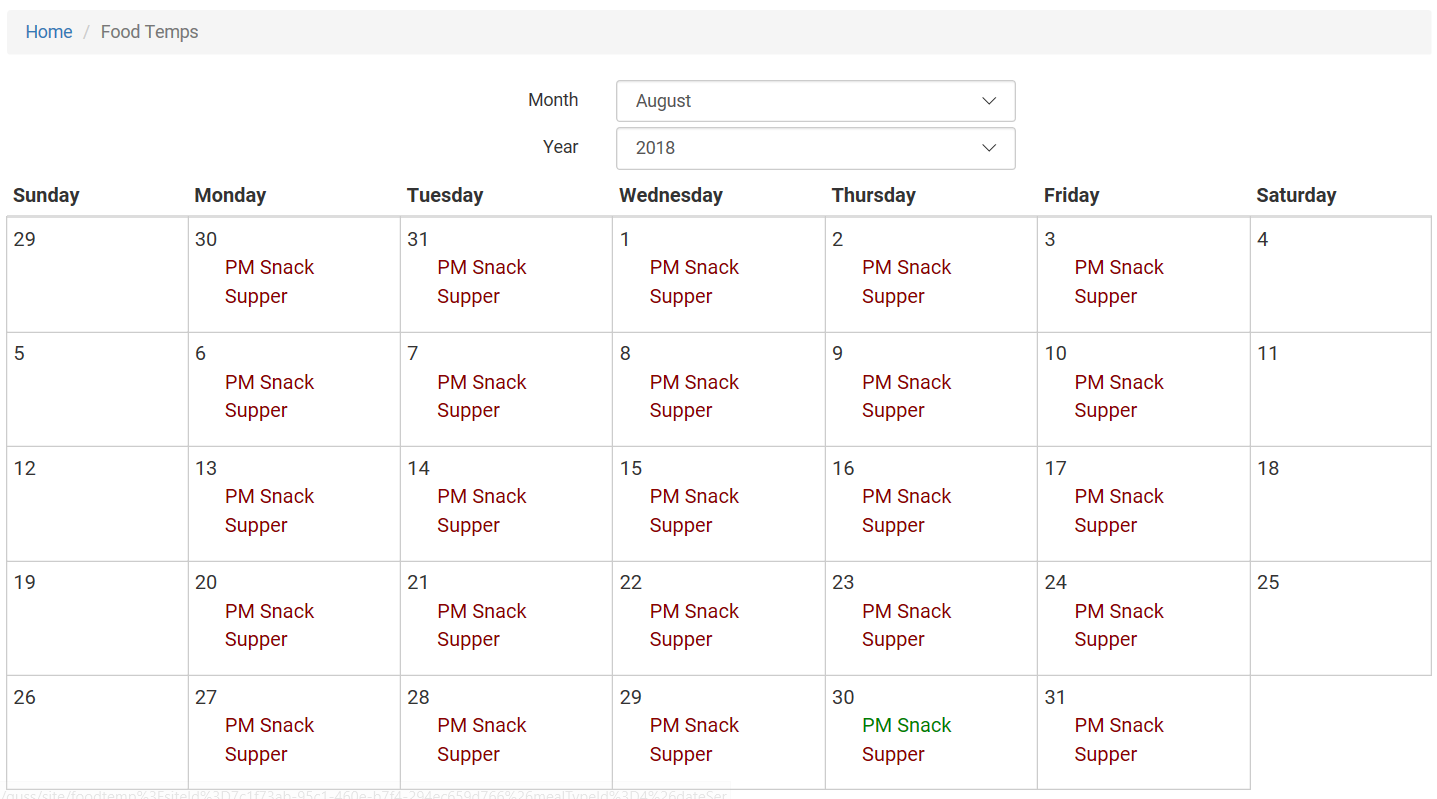
On the Food Temperature Entry screen, select the time point for the temperature. We have three options available:
- Dispatch (i.e. leaving the facility where food is prepared)
- Delivery
- Service
If you do not have food delivered and only need to record the temperatures at service, skip to "Service"

Dispatch

Step 1: Dispatch Time
On the Dispatch screen, begin by entering the Dispatch Time. The system will default to the current time and can be edited directly or with the date picker.
Next, if there is a menu created for this meal, the food items will appear at the top and you can click the orange "Add Food Item" button to quickly add them. You can also type the name of the food item in the box. If you have additional food items for which you want to record temperature, you can add another set of temperatures by clicking on the blue "Add Food Item" button.
Select from Hot, Cold or Shelf Stable. If you choose Shelf Stable, we will skip any validation on the temperature as it does not apply.
Enter the temperature of the food item at the time it is leaving the food preparation facility.
Using a touch screen or mouse, draw a signature. Type your name in the section below.
Remember to click Save!
Delivery

First you will see a field to record how many meals were delivered. You may be required to complete this field, depending on your sponsor settings. It may also be the case that you are not allowed to edit this field, again depending on your sponsor settings.
On the Delivery screen, begin by entering the Delivery Time. The system will default to the current time and can be edited directly or with the date picker.
Enter the temperature of the food item at the time it is delivered. If there are no food items listed, you will need to navigate to the Dispatch screen to enter them.
At the bottom of the page, we capture the signatures of both the delivery staff and the site representative, along with their typed names.
Remember to click Save!
Service

On the Service screen, begin by entering the Service Time. The system will default to the current time and can be edited directly or with the date picker.
Step 2: Service Temperature
Enter the temperature of the food item at the time it is served. If there are no food items listed because you do not use delivered food or because only some of the food items are delivered, click "Add Food Item" and type the name of the food item, its category and temperature. If an item is designated as shelf stable, then we will skip food temperature validation.
Using a touch screen or mouse, the person taking the food item temperature(s) at service time should draw their signature and type their name in the section below.
Important Note: You cannot edit data entered by another user. For example, if one user recorded the dispatch temperature, the site representative user cannot edit the temperature recorded by the dispatcher.
Information entered on the food temp & delivery screen will show on the
