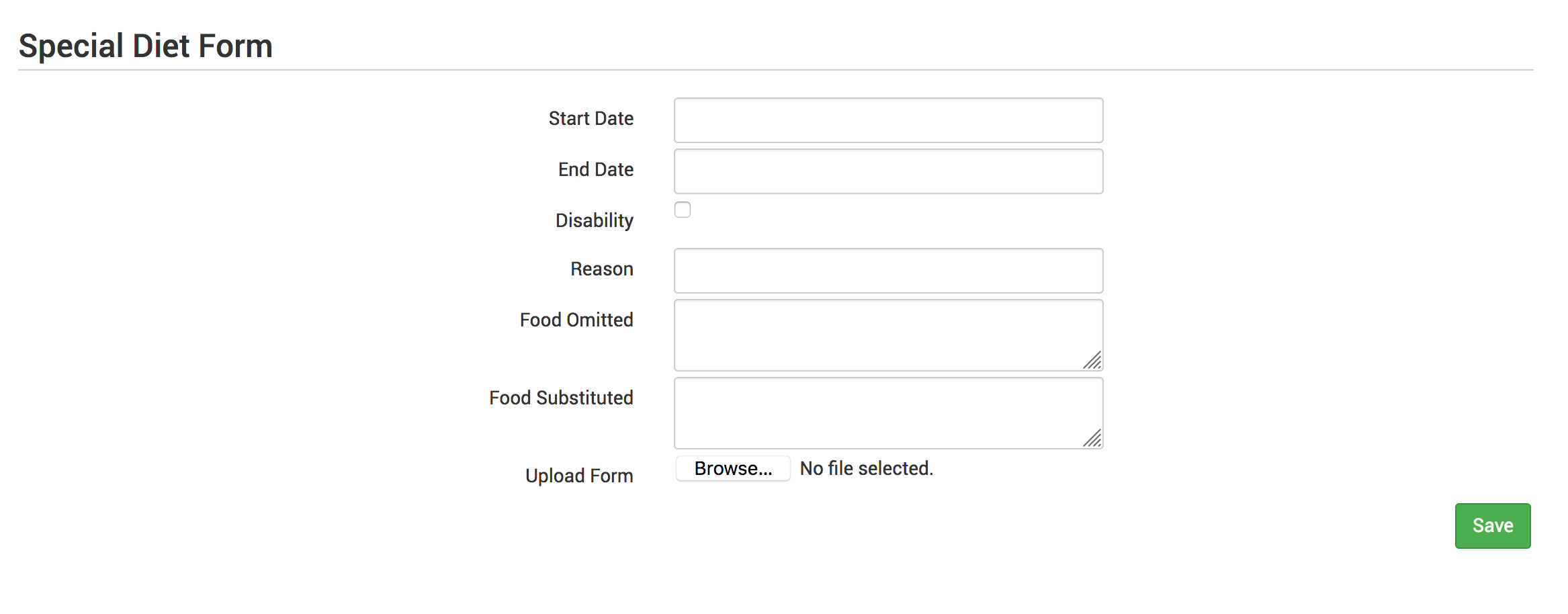Record Substitution for Special Dietary Needs
You must create a food production record prior to recording substitutions for special dietary needs.
To record substitutions for special dietary needs:
- Click on “Menu” on the main dashboard.
- Click on the date and meal for which you would like to record the substitutions.
- Click on the blue “Edit Food Production” button in the lower right corner.
- At the bottom of the screen, click the blue “Record Substitution for Special Dietary Needs” button.
- Select the participant you would like to record the substitution for.
- Enter information in the following fields:
- Food Omitted
- Food Substituted
- Select whether the substitution was provided by the parent.
- Click on the green “Save” button.
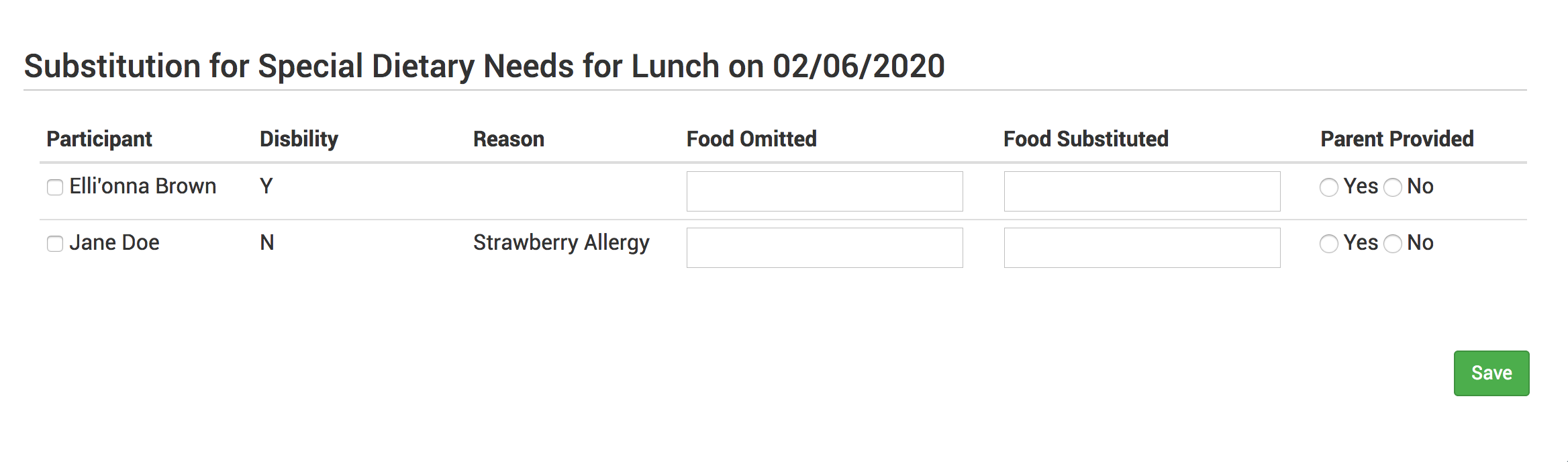
Notes:
- Children listed on this screen already have a Special Dietary Need noted under their participant information.
- If there are no children listed, you will need to enter a special dietary need into their participant information:
- From the main dashboard, click on “Participants & Rosters”.
- Select the name of the participant you would like to modify.
- Scroll to the bottom, and under “Special Diet”, on the right-hand side, click the blue “+Add” button.
- Complete the fields in the Special Diet Form and click “Save”.