Meal Counts by Name
Note: this entry method is not restricted to point-of-service or meal times. This method assumes that original attendance and meal counts are being taken on paper and then transferred in to My Food Program. If you need a method that enforces point-of-service meal counts, please use our configuration with attendance and meal counts on separate screens or attendance and meal counts on the same screen.
To enter meal counts:
- Click on "Enter Attendance & Meal Count from Paper" from the main dashboard
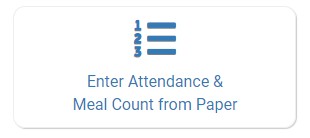
- Select the Monday of the week for which you want to enter attendance and meal counts
- Select the roster for which you want to enter attendance and meal counts
- Click "Submit" to load the participant list
Recording Meal Counts by Name
- Click the button next to the name of each child or adult day care client in attendance at the meal. The button will start out grey and when you click, it will turn green.
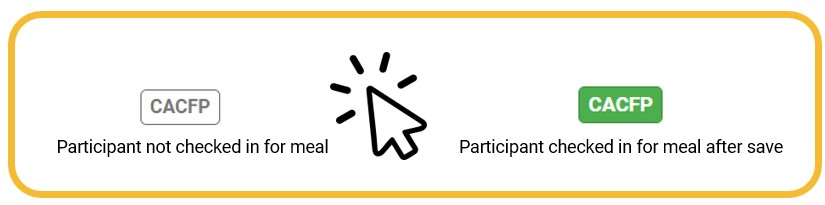
Depending on your site setup, you may see one or more of the following buttons:
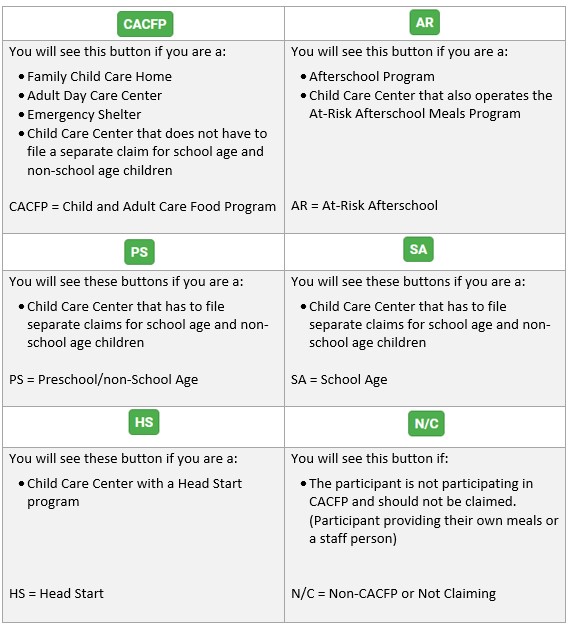
- If no participants appear on the list, check that attendance has been taken first.
- If a participant has no button to click, check the following:
- The Site is authorized for the correct Site Program
- The Meal is authorized for the correct Meal Program
- The participant is authorized for the correct Participant Program
- Click “Save”.
Meals Outside Schedule
If your sponsor has this feature turned on, you may see a box that allows you to indicate that a participant is eating a meal that isn't on their typical schedule.
Some examples of when you would use this feature:
- it is a school release day and there is a school-age child present for a lunch when they normally eat that meal at school
- a child normally attends Monday, Wednesday, Friday but attends on a Tuesday because of a change in a parent's work schedule
To record a day when a child is eating meals outside of their normal schedule:
- Click the box in the column "Meal Outside of Normal Schedule"
- Provide a reason
- Click "Save"
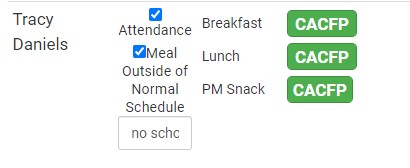
Meal Shifts
If your meal operates in shifts, you will see a column for each shift.
- Click the meal count button for each shift at which the participant was present.
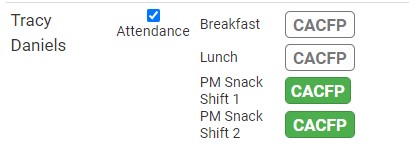
Participants Already Checked in on Another Roster
A participant cannot be checked in twice for the same meal. So if a participant has already been checked in on another roster, their meal count button will be disabled and the name of the roster will be indicated on the screen as hover text:
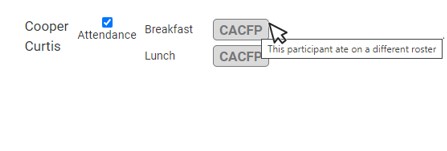
Participants in Multiple Programs
If you are a child care center that is also operating an At-Risk Afterschool Meals Program and/or a Head Start Program, you may have participants with more than one meal count button.
In the example below, the first participant is authorized for both the At-Risk Afterschool Meals Program and the standard CACFP program.
- Click the "AR" button to record this meal as eligible for your At-Risk Afterschool Meals program claim.
- Click the "CACFP" button to record this meal as eligible for your standard CACFP program claim.

Copy Schedule Meals
You can copy the meals entered into the participant's schedule automatically by clicking "Copy Schedule Meals" at the top of the calendar.

Video Explanation
