Withdraw a Participant (Set to Inactive)

When participants have withdrawn from care, the historical records need to be maintained but their name should be removed from the attendance and meal count screens.

There are two methods to withdraw a participant.
Method #1: From the Participant page
To withdraw a child from the participant page:
- Click on “Participants & Rosters” on the main dashboard. This will take you to the Participant List page.
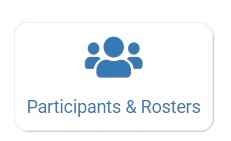
- On the Participant List page, click on the name of the participant that you need to withdraw. This will take you to their Participant page.
- On the Participant page, scroll down to the section titled "Participant Status"
- Click the toggle button to see the dates

- Click the red button that says "Set participant status to inactive"

- After you click the "Set Participant Status to Inactive" button, the page will reload and a new set of dates will appear
- The system assumes that the current date is the last day that the participant was active.
- If that is not the case, you will need to adjust the dates. However, there cannot be a gap in participant status. So if you change the "start date" of the inactive row, then you need to change the "end date" of the active row to the day before so there is no gap. Learn more about participant status here.

- When you are finished, scroll to the bottom of the Participant page and click the green Save button.
Method #2: From the roster list
To withdraw a child from the roster list:
- Click on “Participants & Rosters” on the main dashboard. This will take you to the Participant List page.
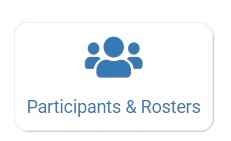
- On the Participant List page, the list of rosters is at the top of the page. Click on the name of the roster that the participant is on.
- Next to the participant’s name, under Status, select “Inactive” from the drop-down menu.
- Click the green “Save” button.
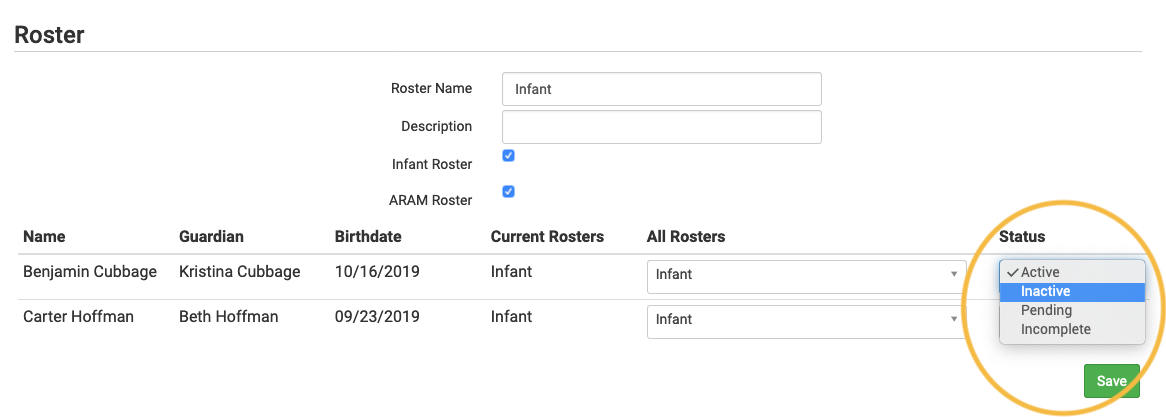
Video Explanation
