Add a Participant on the Full Version

Providers and centers can add their own participants into My Food Program so they can begin taking attendance and meal counts. Sponsors need to certify enrollment, income and infant forms before the participant can be claimed.

Understanding Households and Participants
- Every participant has a household.
- Income forms are associated with a household and apply to all members of that household*
- Enrollment forms are associated with participants and apply only to an individual child or adult daycare client.
*The only exception to this is if the sponsor has turned on the feature to exclude participants from being included if they were enrolled after an income form was signed. For example, a family had a new baby who is not listed on the income form. The baby is included in the Free category until a new income form is collected.

To add a new participant:
- Click on “Participants & Rosters” on the main dashboard.
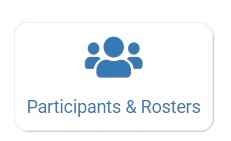
On the Participants & Rosters page, you will see two buttons:
The first button you will see says, "Add to Existing Household". You can use this button if your new participant has a family member already enrolled. If you are a child care, this may be a new infant being added to an existing household account. If you are an adult care, this may be a participant whose spouse is also enrolled with your adult day care.
When you click on the "Add to Existing Household" button you will see a list of households. Select the one for the newly-enrolled participant and then click "Add Participant" to go to the Participant Info screen.

The second button that you see depends on the settings that your sponsor has selected.
- If your sponsor requires that household contact information be added in My Food Program, you will see a button that says "Add New Household". When you click on this button, you will need to add a parent/guardian name, address and phone number before adding a participant to the household.
- If your sponsor does not require household contact information to be added in My Food Program, you will see a button that says "Add Participant". When you click on this button, you will go straight to the Participant Info screen and My Food Program will automatically create a blank household.

Participant Info
| Participant Info | Required? | Notes |
|---|---|---|
| First Name* | Yes | |
| Middle Name | No | |
| Last Name* | Yes | |
| Birthdate* | Yes | |
| Birthdate Estimated | No | This checkbox should be used if you are adding a participant and you have not verified their exact date of birth. Avoid this situation whenever possible as incorrect birthdates can create problems with claims processing. |
| Include in School Age Licensed Capacity | No | This will include the child in the school age licensed capacity |
| Gender | No | |
| Allergies | No | Text Box. This is linked to mobile app alerts about allergies. |
| Roster Assignment | Depends on sponsor settings | Participants can be assigned to more than one roster |
| Racial Identity | Depends on sponsor settings | |
| Ethnicity | Depends on sponsor settings | |
| Rate Type | No | Only available if your sponsor has turned on the invoice feature in My Food Program |
| Rate | No | Only available if your sponsor has turned on the invoice feature in My Food Program |
| School Day Rate | No | Only available if your sponsor has turned on the invoice feature in My Food Program |
| Provider's Child or Residential Child | No | Only for family child care homes |
| Receives Subsidized Care | No | |
| Foster Child | No | Places the child in the "Free" or "Tier I" income category if checked. Can only be edited by sponsor users. |
| Special Needs - allowed to claim over age 13 | No | Only for family child care and child care centers. Can only be edited by sponsor users. |
| Migrant Child - allowed to claim through age 15 | No | Only for family child care and child care centers. Can only be edited by sponsor users. |
| Related, Non-Residential | No | Only for family child care homes |
| Exclude from License Capacity Checks | No | Can only be edited by sponsor users |
| Home school - allow AM snack and lunch on weekdays | No | |
| Late start school ager - allowed to claim AM snack | No | This feature is for sponsors that automatically disallow AM Snacks and Lunches for school age children. These disallows work for the majority of school age children, but there are some children that leave for school later in the day and can still participate in AM Snack or Lunch service. That’s what these checkboxes are used for. |
| Late start school ager - allowed to claim lunch | No | This feature is for sponsors that automatically disallow AM Snacks and Lunches for school age children. These disallows work for the majority of school age children, but there are some children that leave for school later in the day and can still participate in AM Snack or Lunch service. That’s what these checkboxes are used for. |
| Days/Hours Vary | No | If this box is checked for a participant, then we will skip the check that compares the days and meals for the month to the participant’s schedule. In other words, we will not generate the claim error, “Meal Served to Participant Outside of Typical Schedule”. |
| School Name | No | Text box to track school attendance. |
| School Number | No | Text box to track school attendance. |
| School District Name | No | Text box to track school attendance. |
| Participant Notes | No | Text box |
| Group ID | No | |
| Participant ID | No | My Food Program will automatically assign a Participant ID if this is left blank |
Participant Status
When you add a new participant, the status will either be "Pending" or "Active" depending on your sponsor settings. The start date will default to the current date. If the participant started before today, adjust the start date. Learn more about participant status here.
Participant Programs
When you add a new participant, the participant program will be auto-selected based on your site type. Adjust the program if needed. Learn more about participant programs here.
Participant Schedule
The participant schedule may be required by your sponsor. If so, click "Edit Schedule" and enter the typical days, hours and meals for the participant. Learn more about participant schedules here.
Enrollment
Only sponsors can add, delete or edit enrollment forms. If you are a site-level user, you can see enrollment form dates added by your sponsor. When enrolling a new participant, you may disregard this section. Learn more about enrollment forms here.
Infant Meal Notification & Developmental Readiness for Solid Foods
This section is hidden for adult day care programs.
Infant Meal Notification
An infant meal notification is documentation of whether the parents of an infant are going to supply their own iron-fortified infant formula or breastmilk and solid foods or accept those offered by the center or child care home. If you are enrolling a new infant, you should add an infant meal notification. If you are not enrolling an infant, you can disregard this section. Learn more about infant meal notification forms here.
Developmental Readiness for Solid Foods
USDA regulations require that infants that are developmentally ready for solid foods are offered those at each meal and snack. This section allows you to indicate the date on which an infant was developmentally-ready for solid foods. The default date is set by your sponsor. You may be able to edit these dates if your sponsor allows you to.- If you are enrolling an infant who is already developmentally ready for solid foods, you should ensure the accuracy of the dates.
- If you are enrolling an infant who is not developmentally ready for solid foods, you should leave the default dates as a reminder.
- If you are not enrolling an infant you can disregard this section.
Special Diet
The Special Diet section allows you to indicate that a participant has a special dietary need. If you are enrolling a new participant with special dietary needs, you should complete this section. If you are not enrolling a participant with special dietary needs, you can disregard this section. Learn more about Special Diets here.
Save
- You must click “Save” in order to save a participant. After save, you will be returned to the Household page
- If any required fields are missing you will get an error message.
- You may also get an error message if you are trying to create a duplicate participant. My Food Program will prevent the creation of a participant with the same first name, last name and date of birth of an existing participant, but just one typo and a duplicate child could be created.
Video Explanation
