Creating a New Roster
Rosters are simply lists of children and do not have an impact on your claim. If you need to separate your claim by preschool and school age children, you should use Program Type to do so.
Children can be on more than one roster and My Food Program will prevent double counting. Different users use rosters in different ways. Here are some examples:
- The most common way to use rosters is to have them be a list of children by classroom. For example: infant, toddler, preschool and school-age.
- Creating rosters based on schedules. For example: a roster of children who attend on Monday, Wednesday, and Friday and another roster of children who attend on Tuesday and Thursday.
- Sorting children according to the shifts run by the center. For example: a weekday roster and a weekend roster.
There is no limit to the number of rosters you can create or the number of children who can be on a roster.
To create a new roster:
- Click on “Participants & Rosters” on the main dashboard.
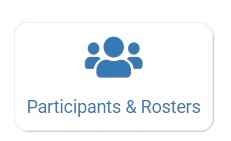
- Click on the blue “New Roster” button in the upper-right.
- Give your roster a name and description.
- Select the box that says “Infant Roster” for any rosters that are for infants. Checking this box will allow teachers to take meal counts at any time during the day. This flexibility is allowed because infants are to be fed on-demand.
- Select the box that says “ARAM Roster” for any At-Risk Afterschool rosters. This should be selected by default for all Afterschool Program sponsors.
- Click “Save”.
- Your new roster is now available.
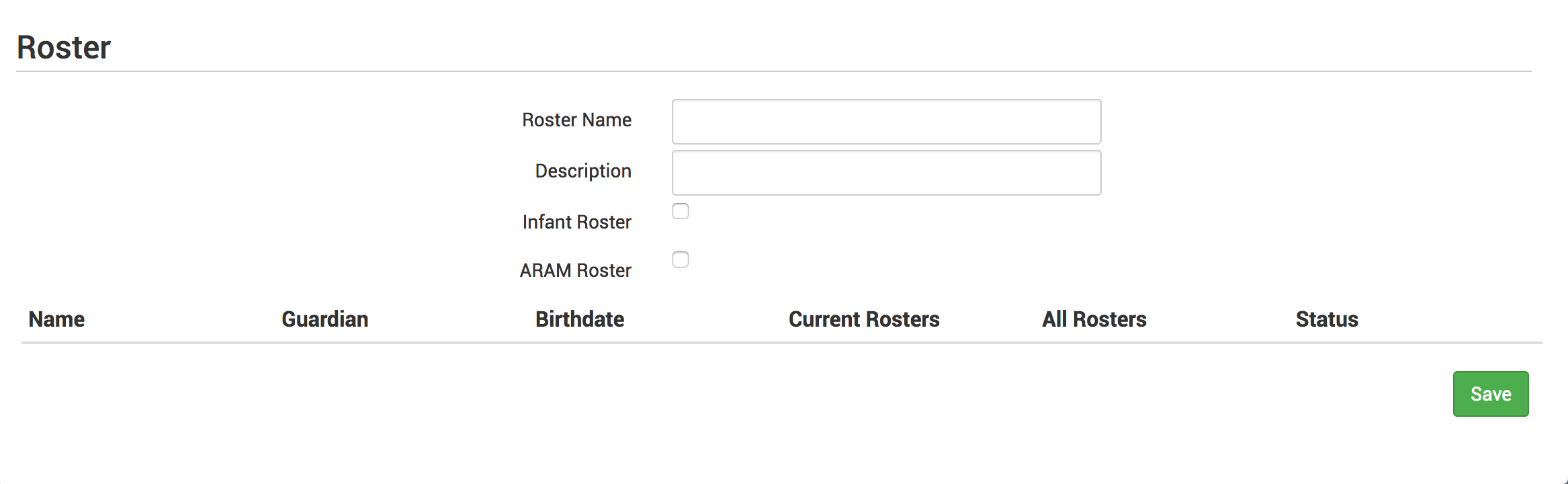
Rosters can always be renamed by clicking on the name of the roster, typing the new name and clicking “Save”.
