Participant Programs Overview
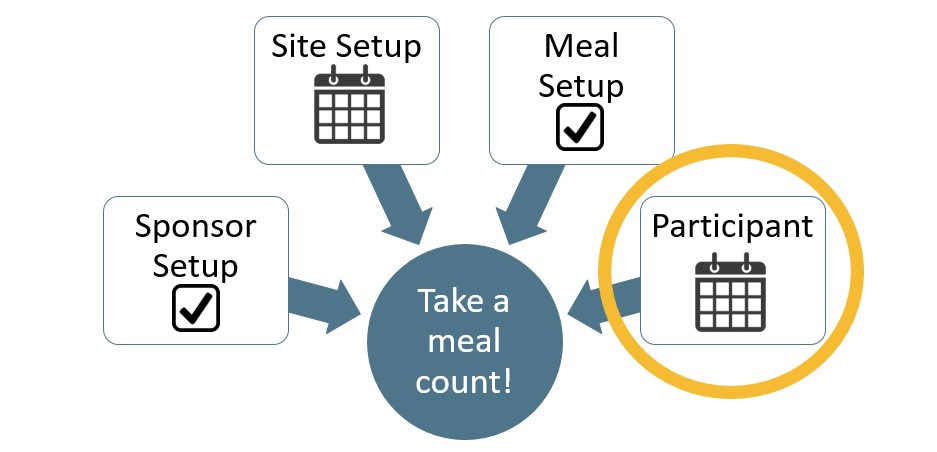
In order to take a meal count, a sponsor, site, meal and participant all need to be eligible for the same program.
Before you can associate a participant with a participant program, the Program needs to be authorized at the sponsor and site level. The participant program is set by default in some cases.
Default Participant Program
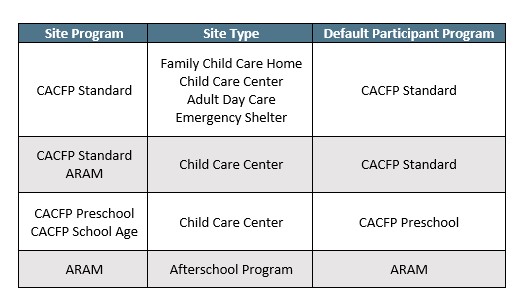
Adding a Participant Program
If participants are not assigned to a default program or if you need to add second participant program, you can do so by following these instructions:
- Click on Participants & Rosters from the main dashboard.
- Click on the name of the participant and scroll down to the section called Participant Programs.
- Click the orange "Add Program" button.
- Select the participant program from the dropdown.
- Change the Start Date if necessary and leave the End Date blank.
- Scroll to the bottom of the participant page and click the green "Save" button.

Changing a Participant Program
There are two times when you may need to change a Participant Program:
- The participant has declined the CACFP or is a staff member.
- The participant is in a child care center that has to file separate claims for school age and non-school age children. The child was entered with Preschool Participant Program as a default and should be switched to School Age Participant Program.
To change a participant program:
- Click on Participants & Rosters from the main dashboard
- Select the participant's name
- Scroll down to Participant Programs
- Change the Program in the dropdown
- Click "Save"
Ending a Participant Program
If you have a participant that is no longer participating in a program, you can add an end date for that program. Examples include:
- A child who has transitioned from preschool to school age and is no longer eligible for Head Start
- A child who begins bringing their own meals and "declines" the CACFP.
To end a Participant Program:
- Click on Participant & Rosters from the main dashboard
- Select the participant's name
- Scroll down to Participant Programs
- Enter the last day the participant was eligible for that program
- Click "Save"
Important Note: You do NOT have add an end date at the end of each school year for each participant in the At-Risk Afterschool Meals Program and Head Start. It is better to instead add an end date to the ARAM and/or Head Start Program in Site Details. You can learn more in our article about Site Programs.
Participant Status and Participant Programs
Participant status and participant programs are meant to work together. The participant status is for the child or adult daycare client overall; it tracks were they attending the facility and when they withdrew.
The participant program is meant to track to the specific type of CACFP claim that the participant is included in or that the participant is not included in any claim.
When a participant is active, there must be some type of CACFP program for them. Therefore, we adjust the Participant Program dates to match the Participant Status. This is done behind the scenes automatically.
