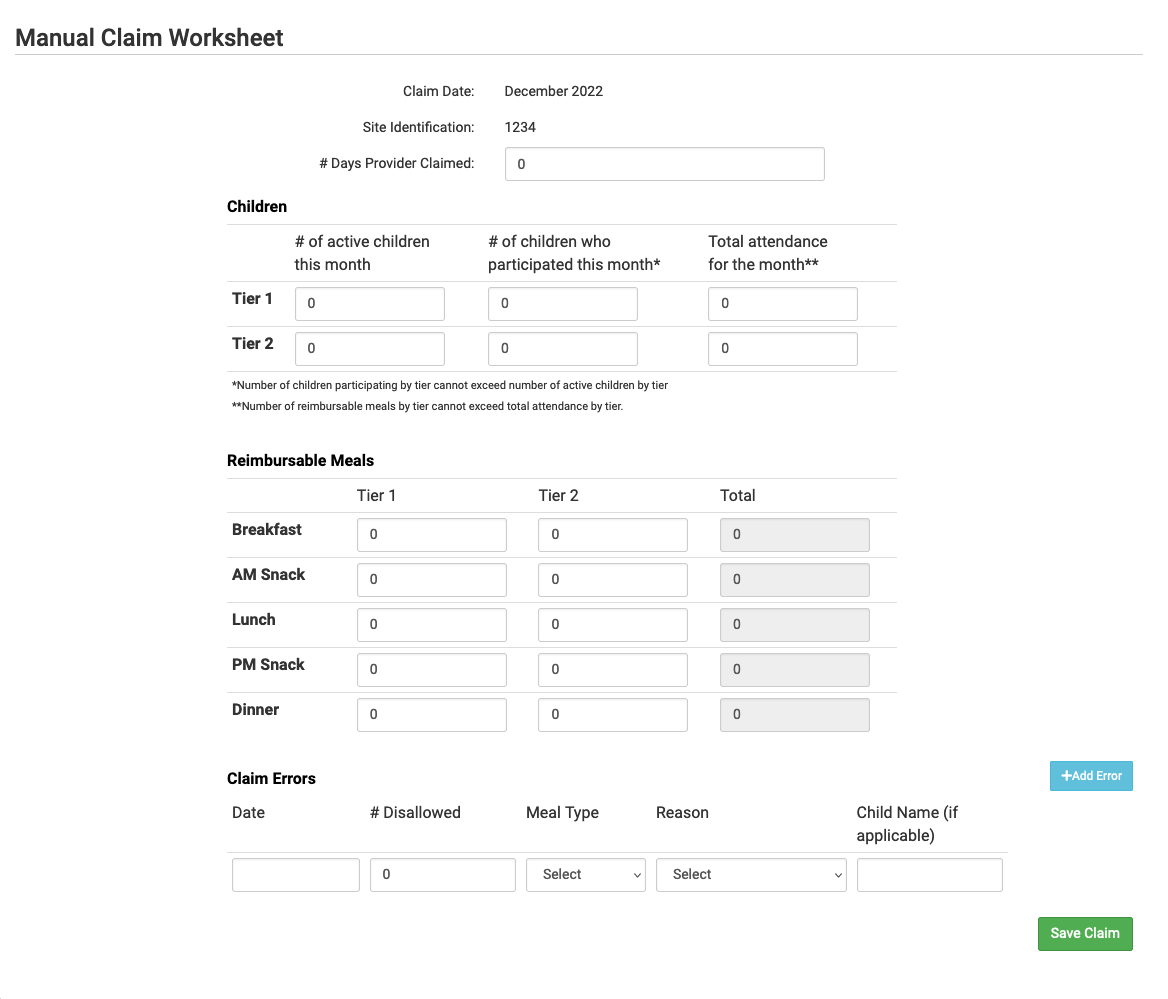Process a Manual Claim

The processing of manual claims is used for providers or centers that maintain paper records for menus, attendance and meal counts. Sponsors create manual claims so that the claims can be included in state agency claim export files.

To process a manual claim:
- Be sure that "Manual Claim Entry" is selected in Site Details, under Claim Settings.
- Click on “Process Claim” on the main dashboard.
- Select the correct month and year from the drop-down menu.
- Select a claim batch, if using.
- Click “Create Claim”.
- Complete the fields:
- # Days Provider Claimed
- Under Children, enter for both Tier 1 and Tier 2:
- # of active children this month
- # of children who participated this month
- Total attendance for the month
- Under Reimbursable Meals*, enter for both Tier 1 and Tier 2:
- Breakfast
- AM Snack
- Lunch
- PM Snack
- Dinner
- Under Claim Errors, if you have any errors to enter click on the blue "Add Error" button and complete the fields:
- Date
- # Disallowed
- Meal Type
- Reason
- Child Name (if applicable)
- Click "Save Claim"
*Note that you should include the number of meals that you want to include in the claim here. Entering meals in the Claim Errors will NOT decrease the number of meals included in the claim - it is for information purposes for the provider so that they know the meals that were recorded but not claimed.