Process Claim for Individual Site
To create a claim for an individual site:
- Click on “Process Claim” from the main dashboard.
- Select the correct month and year from the drop-down menu.
- Click “Create Claim”. Please note: an on-screen message will appear if a sponsor tries to create a claim at the site-level and the site has not clicked “submit to sponsor”.
- My Food Program will now go through the meal validation process. Depending on the size and configuration of the site, this may take several minutes.
- When the claim is finished, you will be directed to the claim screen.
- For a summary of payable meals and additional details, you can click on the Claim Summary Report link on the bottom left.
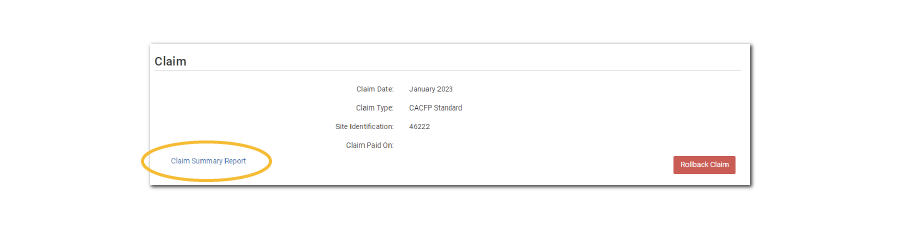
Video Explanation
