Manual Claim Adjustment

A manual claim adjustment allows a sponsor to over-ride a meal error or make any other necessary adjustments to the claim. Typically this feature is used when a claim has already been submitted to the state agency and the sponsor will be submitting an "adjustment" or a "revised claim".
In the case where a claim has not been submitted to the state agency yet, a better route might be to
- rollback the claim,
- correct the records,
- submit to sponsor and then
- re-process the claim.

To get to the Manual Claim Adjustment page:
- Login as a sponsor user
- Click on the green "Sites" tab

- Select the site for which you want to make a manual claim adjustment
- Click on "Process Claim" from the main site dashboard to bring up a list of claims
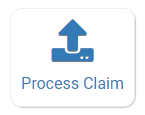
- Click on the yellow "Sponsor Manual Adjustment" button next to the claim you need to adjust

At the top of the page, you will see a summary of the total claim for that month and the select program type.

Next, you will see a Summary of Adjustments. If the claim has already been adjusted once, you will see them listed there.

Below, the summary of adjustments, you will see the five ways that you can manually adjust a claim.
Adjustment Method #1
Meal Count Errors Available for Override
With this function, you can tell the system to include a meal in a claim, even though it had an error on it. Examples of when to use this feature:
- You received an enrollment form and need to adjust the prior month's claim to include the participant
- You receive an updated facility license and need to allow meals through that were disallowed for an expired facility license
To override a claim error:
- Scroll to the section of the screen titled "Meal Count Errors Available for Override"
- The errors listed will match the Disallowed Meal Report
- The errors are sorted by participant, then date and meal type
- Select the error(s) you want to override
- Click the green “Save Overrides" button
- The claim errors will be greyed out and the adjustments will be displayed below the “Summary of Adjustments” header. and be reflected in the claim summary table at the top of the screen.
A few notes about overriding claim errors:
- A claim error can only be overridden once
- When the override is authorized, the software will make sure that the meals are within the claim limit for the site type when calculating the number of meals to add back to the claim.
- Claim errors that are overridden will be reflected as payable in reports

The following claim errors cannot be overridden:
- Participant inactive on meal date
- Program type is not valid
- Meal claimed for participant who is a non-CACFP participant
- Meal served to participant without check in record
- Meal requires that site meal times be set up to distinguish Day and Night capacities
- Meal total count greater than number of participants.
- Too many meals claimed for program
- Meal count is zero for head count based site
- Meals/snacks claimed outside of the operating days
- Meals/snacks claimed outside of the operating hours
If you need assistance with these errors, please reach out to our support team at [email protected]
Adjustment Method #2
Change a Claim Meal Count Manually
With this function, you can tell the system to increase or decrease the number of claimable meals by tier or free/reduced/paid count. Examples of when you might need to change a claim meal count manually:
- You received an income form and need to adjust the prior month's claim to decrease the number of meals in one income eligibility category and increase them in another
To change a claim meal count manually
- Scroll to the section of the screen titled "Change a Claim Meal Count Manually"
- Select from each of the options
- Meal Type
- Tier or Free/Reduced/Paid income eligibility category
- Increase or Decrease the claimable meal counts
- Number of meals or snacks
- Reason
- Click the green “Save" button
- The adjustments will be displayed below the “Summary of Adjustments” header and be reflected in the claim summary table at the top of the screen.

Adjustment Method #3
Change a Claim Participant Count Manually
With this function, you can tell the system to increase or decrease the number of participants in a claim by tier or free/reduced/paid count. Examples of when you might need to change a claim meal count manually:
- You received an income form and need to adjust the prior month's claim to decrease the number of participants in one income eligibility category and increase them in another
To change a claim participant count manually
- Scroll to the section of the screen titled "Change a Claim Participant Count Manually"
- Select from each of the options
- Tier or Free/Reduced/Paid income eligibility category
- Increase or Decrease the participant counts
- Number of participants
- Reason
- Click the green “Save" button
- The adjustments will be displayed below the “Summary of Adjustments” header and be reflected in the claim summary table at the top of the screen.

Adjustment Method #4
Change a Claim Attendance Count Manually
With this function, you can tell the system to increase or decrease the total attendance in a claim by tier (family child care homes) or total attendance (all other site types). Examples of when you might need to change a claim attendance count manually:
- A participant should have been checked in for attendance but was not based on a review of paper records
To change a claim attendance count manually
- Scroll to the section of the screen titled "Change a Claim Attendance Count Manually"
- Select from each of the options
- Tier (if family child care home)
- Increase or Decrease the attendance count
- Number
- Reason
- Click the green “Save" button
- The adjustments will be displayed below the “Summary of Adjustments” header and be reflected in the claim summary table at the top of the screen.

Adjustment Method #5
Change a Days Open Count Manually
With this function, you can tell the system to increase or decrease the total days open in a claim . Examples of when you might need to change a claim days open count manually:
- A provider or center checked participants in by accident on a day when they were closed
To change a claim days open count manually
- Scroll to the section of the screen titled "Change a Claim Days Open Count Manually"
- Select from each of the options
- Increase or Decrease the day open
- Number
- Reason
- Click the green “Save" button
- The adjustments will be displayed below the “Summary of Adjustments” header and be reflected in the claim summary table at the top of the screen.

