Switch from Batch Claims to Submissions


The First Step is to Turn Off Batch Claims
To turn off batch claims:
- Login at the sponsor level.
- Click on the Setup tab.
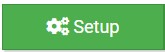
- Click on Sponsor Setup.
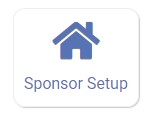
- Uncheck the box labeled "Batch Claims".
- Scroll to the bottom of the page and click "Save".
Batch Claims are Off - How Do I Group Claims Now?
If you were using Batch Claims, you were used to creating the batch and then creating claims. With state submissions, you do the reverse: make claims first and then group them together.

Once you have created all the claims that are ready, you will group the claims into submissions.
To mark a claim or group of claims as submitted to the state agency:
- Login as a Sponsor Admin user.
- Click on the green Claims tab.
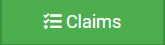
- Click on the button to Mark Claim as Submitted to State.

- Select the claim month.
- Select the claims and claim adjustments you are going to submit to the state agency.
- Name the claims submission.
- Enter an expected payment date (optional).
- Click the green "Create Claim Submission" button.
What Can I do with State Submissions that I Couldn't Do with Batch Claims?
There are several ways in which State Submissions are an improvement over Batch Claims:
- Claim Submission Detail Report: you can run a comprehensive report of the claims and claim adjustments that are included in a submission, including the amount of reimbursement you can expect to receive.
- Splitting claims and claim adjustments into separate submissions: with claim batches, you couldn't mark a claim adjustment as a separate batch from the original claim. With submissions you can do that!
- Claim Export Reports by state submission: we can adjust the state agency export files to include only the claims and claim adjustments included in a specific submission.
- Payments: easier payment tracking by ACH or paper check based on state submission.
