Claim has unallocated attendance
Summary
An attendance record is "unallocated" if we don't know which program type it belongs to. Normally we infer that from the meal count or the participant program type but sometimes we can't. To fix this error, you need to manually select the program type for each of the listed attendance records and then click "Check for Errors" again.
Details
How it gets triggered
"Unallocated attendance" means that the software doesn't know where to put an attendance entry.
Here is the typical process for how we allocate attendance into a claim:
- The participant was checked in for a meal that day so we allocate the attendance to the same program type as the meal count. (For example, a child was checked in for a CACFP Standard meal. Their attendance for that day goes into the CACFP Standard claim)
- You are doing meal counts by headcount. In this case, we only allow you to have one program type. (For example, a child had attendance today and their only program type is Head Start. Therefore, we know to include the attendance in the Head Start claim)
But what happens in these scenarios:
- There is attendance but no meal count AND the participant doesn't have a program type
- There is attendance but no meal count AND the participant has more than one program type
Either of these scenarios and we have to ask the user to tell us which claim they want the attendance included in.
How to get details
You will see the alert, "Claim has unallocated attendance" after you check for errors.
Below that, there will be a list of participants with unallocated attendance.
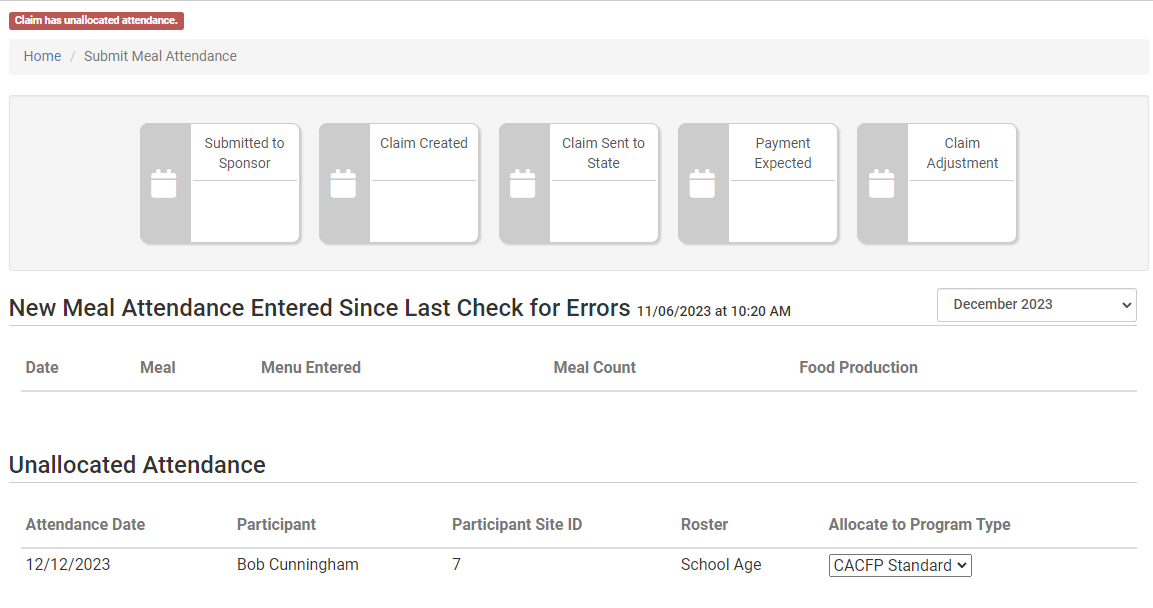
What the Provider or Center Can Do
- Select the program type from the dropdown to allocate the attendance.
- If there is no program type to select, that means the participant doesn't have one. You need to assign a program type to the participant in order to complete the allocation process.
- When you are done allocating the attendance, click the "Check for Errors" button again.
What the Sponsor Can Do
The provider or center cannot submit to sponsor until this error is resolved, so refer to the instructions above to resolve this error.
