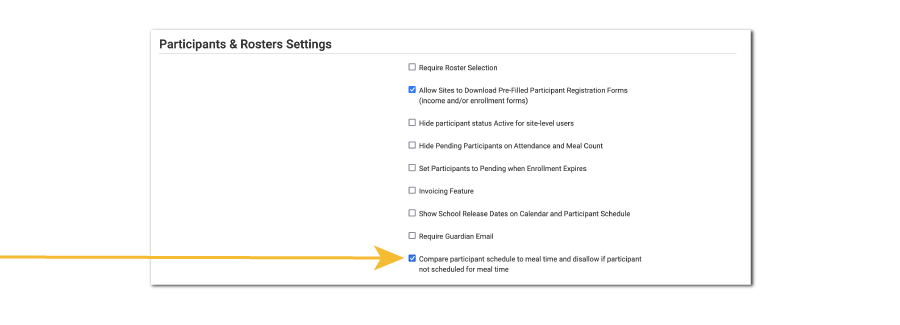Compare Participant Schedule to Meal Time and Disallow if Participant Not Scheduled for Meal Time
If this box is checked and the checkbox for “Disallow meals outside of schedule” is checked in the Sponsor Setup, then the system will run through each meal count and make sure that the participant’s schedule matches up with the meal.
To turn on this disallow reason:
- Click on Site Details from the main site dashboard
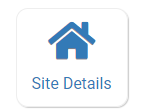
- Scroll down to Participants and Rosters Settings and check the box labeled "Compare Participant Schedule to Meal Time and Disallow if Participant Not Scheduled for Meal Time".
Here is an example:
- The approved lunch time is 12:00pm to 1:00pm
- The participant schedule is to arrive at 2:00pm and leave at 5:00pm
- If that participant is checked in for a lunch, the system will disallow the meal with reason “Participant not in attendance at meal time” even if lunch is checked on their participant schedule.
Providers and centers can override this error in two ways, depending on sponsor setup:
- By clicking the box for “Meal Outside of Schedule” on the attendance page.
- Having a different schedule for non-school days and designating the day as a non-school day.