Process Claims for All Sites with Batches
Claims can be created individually or for all sites at once. This article is about running claims for all sites at once. Please refer to our Help Center article about processing a claim for an individual site and assign a batch if you would prefer to do that.
Before You Create Claims
Sponsors can group their claims into batches in order to track multiple claims submissions to the state agency. To run claims in bulk with batches, be sure to turn on batch claiming in Sponsor Setup.
Before you can create claims, you need to create a claim batch for the month and year. To do this:
- Login as a sponsor user. This will take you to the main sponsor dashboard.
- On the sponsor dashboard, click on the "Claims" tab. This will take you to the screen where you select which claim process you would like to perform.
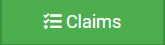
- Click the button that says “Manage Claim Batches”.

- Click the blue +Add button to create a Claim Batch for the month/year selected
- Name the Claim Batch (you can use a simple 1, 2, 3 system or you can use a date or any other batch naming convention you would like!)
- (optional) Designate the date that the batch is being submitted to the state
- (optional) Enter the date your centers or providers can expect payment.

Create Claims for All Sites and Assign a Batch
- Login as a Sponsor Admin user. This will take you to the main sponsor dashboard.
- On the main sponsor dashboard, click on the Claims tab. This will take you to the screen that allows you to select the claim process you wish to perform.
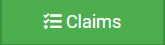
- Click on View/Create Claims to bring up the Claims Overview Screen

- The Claims Overview Screen will default to the current month. Navigate to the month you would like to create claims for using the date selector.
- Review the column "Site Submitted to Sponsor". Any sites with a date/time stamp in this column that do not already have a claim will have a claim created for them.
- Select the month/year for claims processing
- Select the batch.
- Click the green “Create Claims” button.
- The claims creation process may take several minutes depending on the size of the sites and their configuration.
- A progress bar will appear to track which claim is currently processing and how many claims are left. Any user that visits the page, will get the same update!

- Completed claims will have a date/time stamp in the column for the appropriate claim type
- CACFP Standard
- CACFP Preschool
- CACFP School Age
- ARAM
- Head Start
- SFSP

