Add Staff Training

CACFP and SFSP regulations require annual mandatory training sessions appropriate to the level of staff experience and duties. There is no federal rule about how many hours of training each person must receive but some state agencies have set their own policies.
Only sponsor users are allowed to enter training but providers or centers can view their CACFP/SFSP training records.

- Click on Staff or Users on the main dashboard. This will bring you to the staff list page.
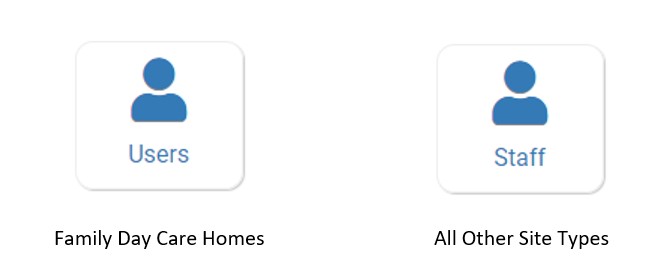
- On the staff list page, click on the name of the person for whom you want to enter training. This will take you to the user profile. Please note: if you would like to enter training for multiple users at one time, please use our Enter Training Hours feature.
- On the user profile page, scroll to the section on the page that says "Training"
- Click the blue +Add button on the right. This will take you to the staff training detail page.
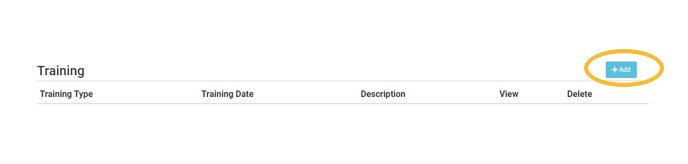
On the staff training detail page, add the information in the following fields:
- Training Date (required): use the date picker or type in the date on which the training occurred.
- Expiration Date (required): designate when the training will expire and when the center staff and providers will need to participate in refresher training.
- If you require that your providers or centers participate in training each calendar year, the expiration date should be set to 1/1
- If you require that your providers or centers participate in training each fiscal year, the expiration date should be set to 10/1
- If you tracking training on a rolling basis, then set the training expiration date one year from the date that the training occurred.
- Training Type (required): select from the following:
- Required Annual Food Program or Civil Rights Training: annual staff training on Civil Rights and Food Program duties
and responsibilities are a required part of participation in the CACFP or SFSP. Select this if the training that you are recording is meant to satisfy this requirement. - Other Food Program or Nutrition-Related Training: this type of training does NOT impact the site dashboard icon about “Staff with expired or missing training” because that tracking is specific to Required Annual Food Program or Civil Rights Training.
- Training Not Related to the Food Program: this type of training does NOT impact the site dashboard icon about “Staff with expired or missing training” because that tracking is specific to Required Annual Food Program or Civil Rights Training.
- Description (optional): for your recordkeeping.
- Training Hours (optional): enter the number of hours spent on training.
- Upload Training (optional): you may wish to upload a copy of the training agenda, training materials and/or a signed training roster.
- When you are done entering training, click the green “Save” button to be returned to the user profile.
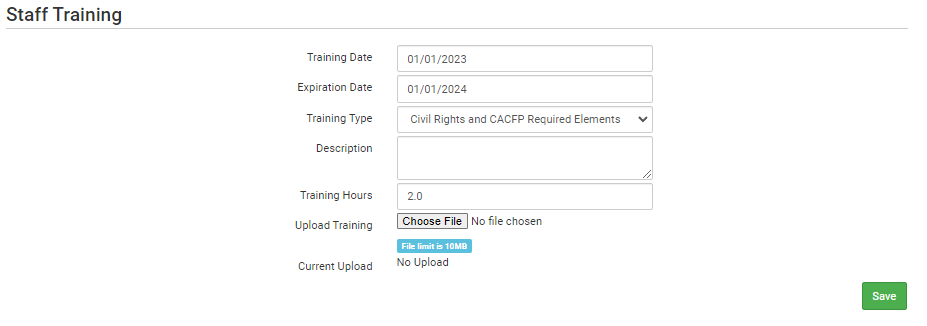
Staff Training Status Icon
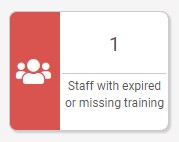
The status icon on staff training is linked to the training entered.
The status icon does NOT take training marked as "Other" into account. In other words, if a sponsor enters staff training and the training type selected is "Other", then the dashboard button will remain RED.
The status icon does NOT take the number of training hours into consideration. There is no federal requirement for the number of hours of training for CACFP or SFSP participation.
The status icon looks at the training expiration date on Civil Rights and CACFP Required Elements training. The status icon reports the number of users that have expired training that is the type "Civil Rights and CACFP Required Elements".

- At the site level, the Staff Training Report provides information about staff training.
- At the sponsor level the Missing/Expired Training Report and the Sponsor Staff Training Report provide information about staff training
